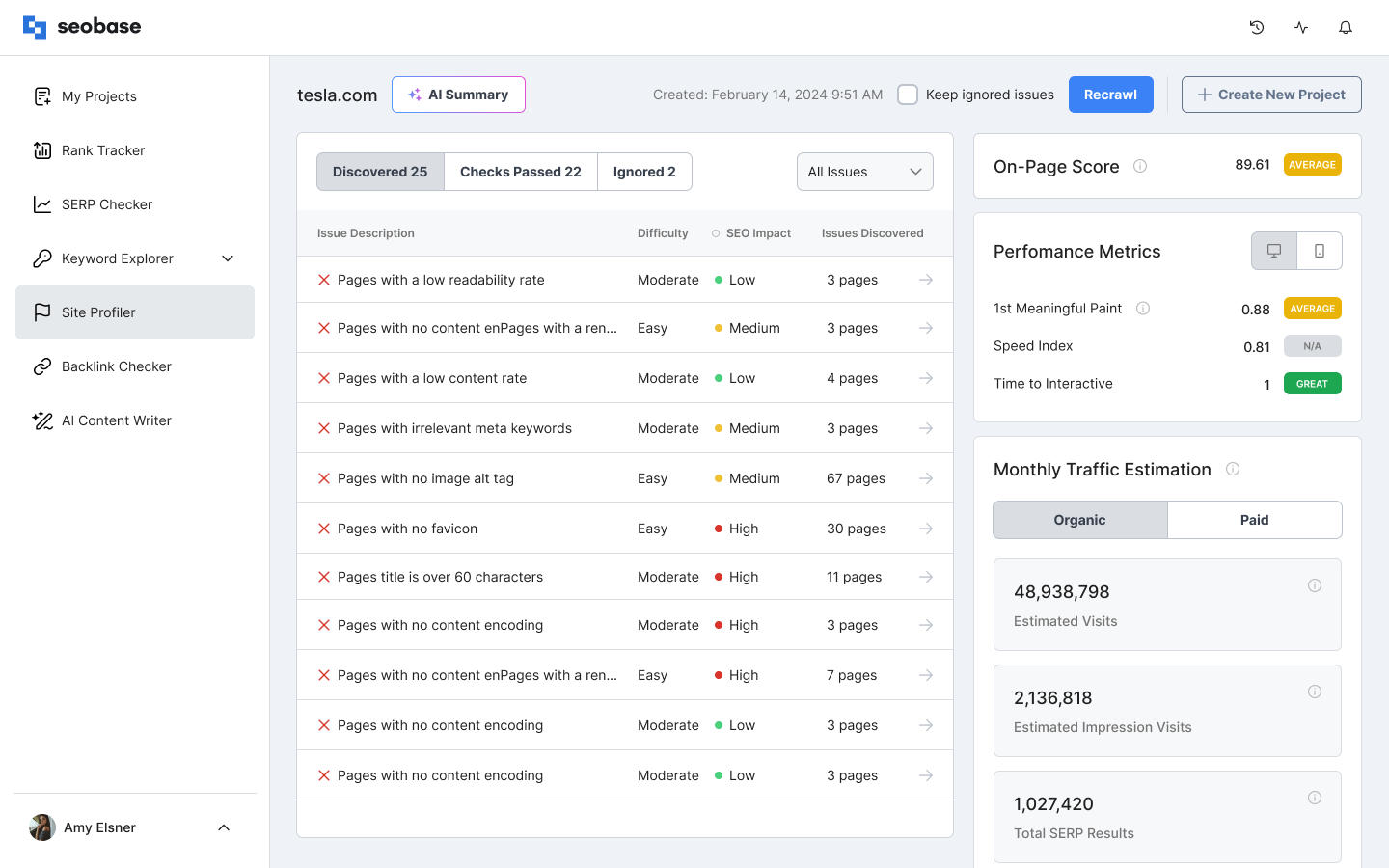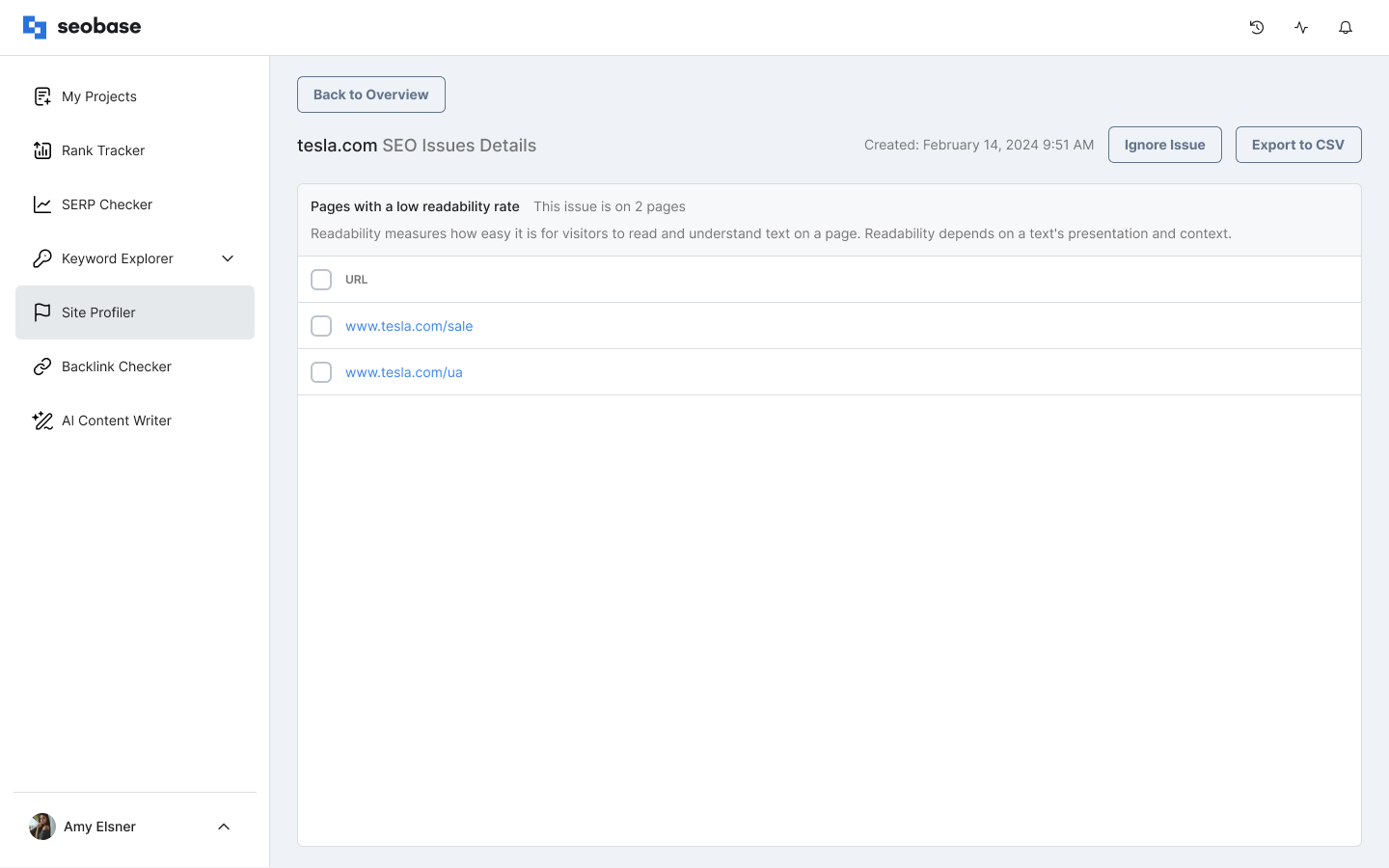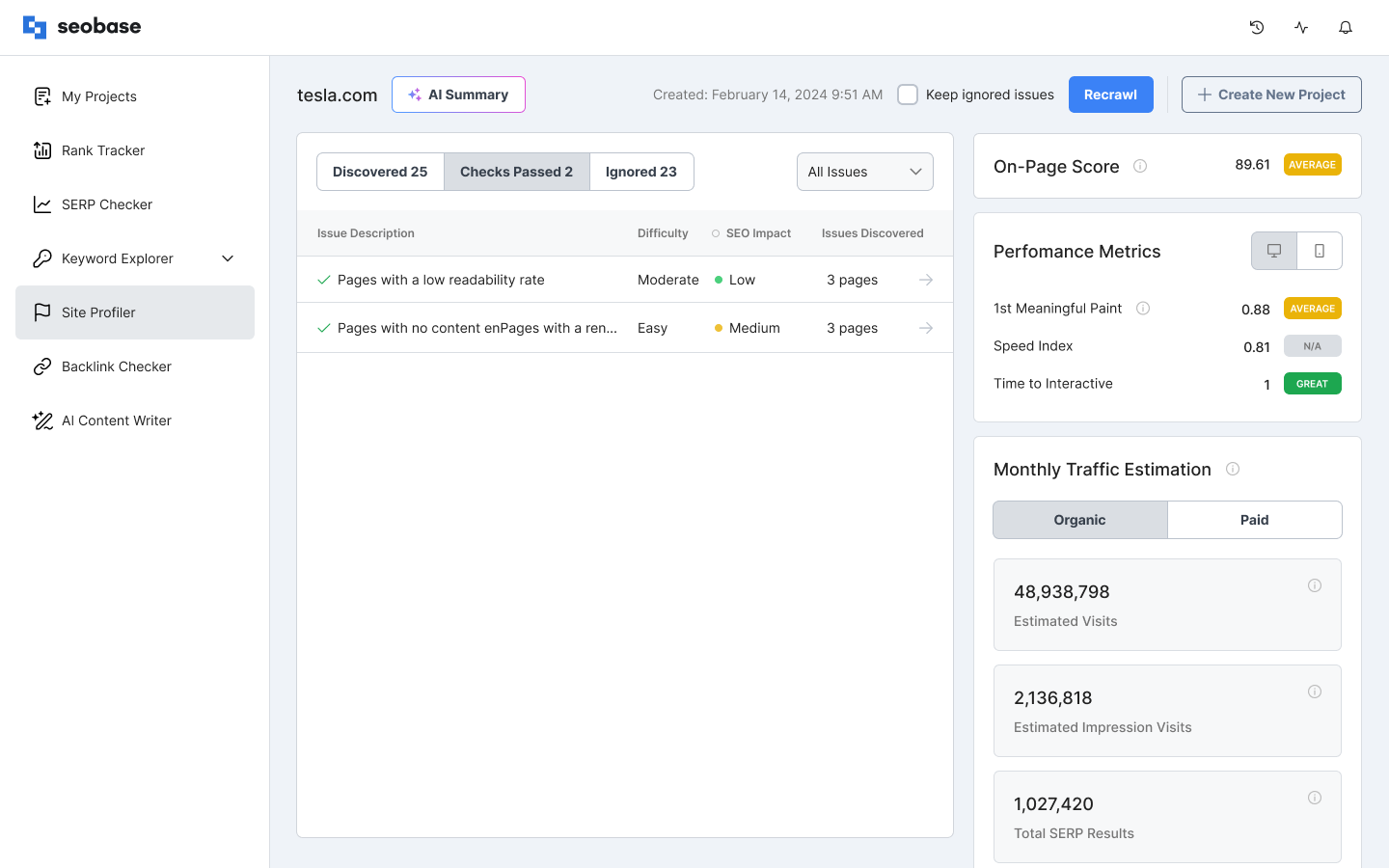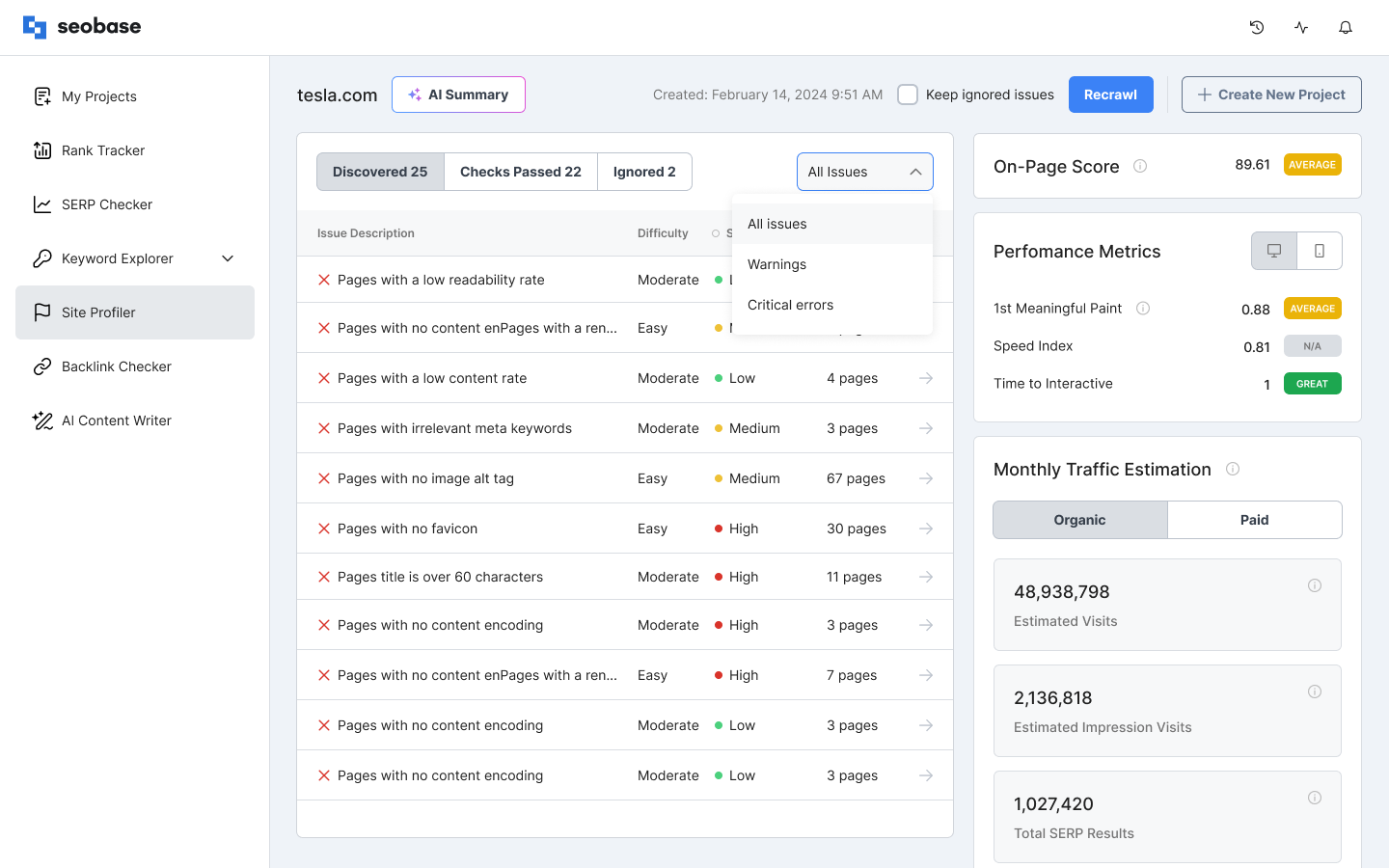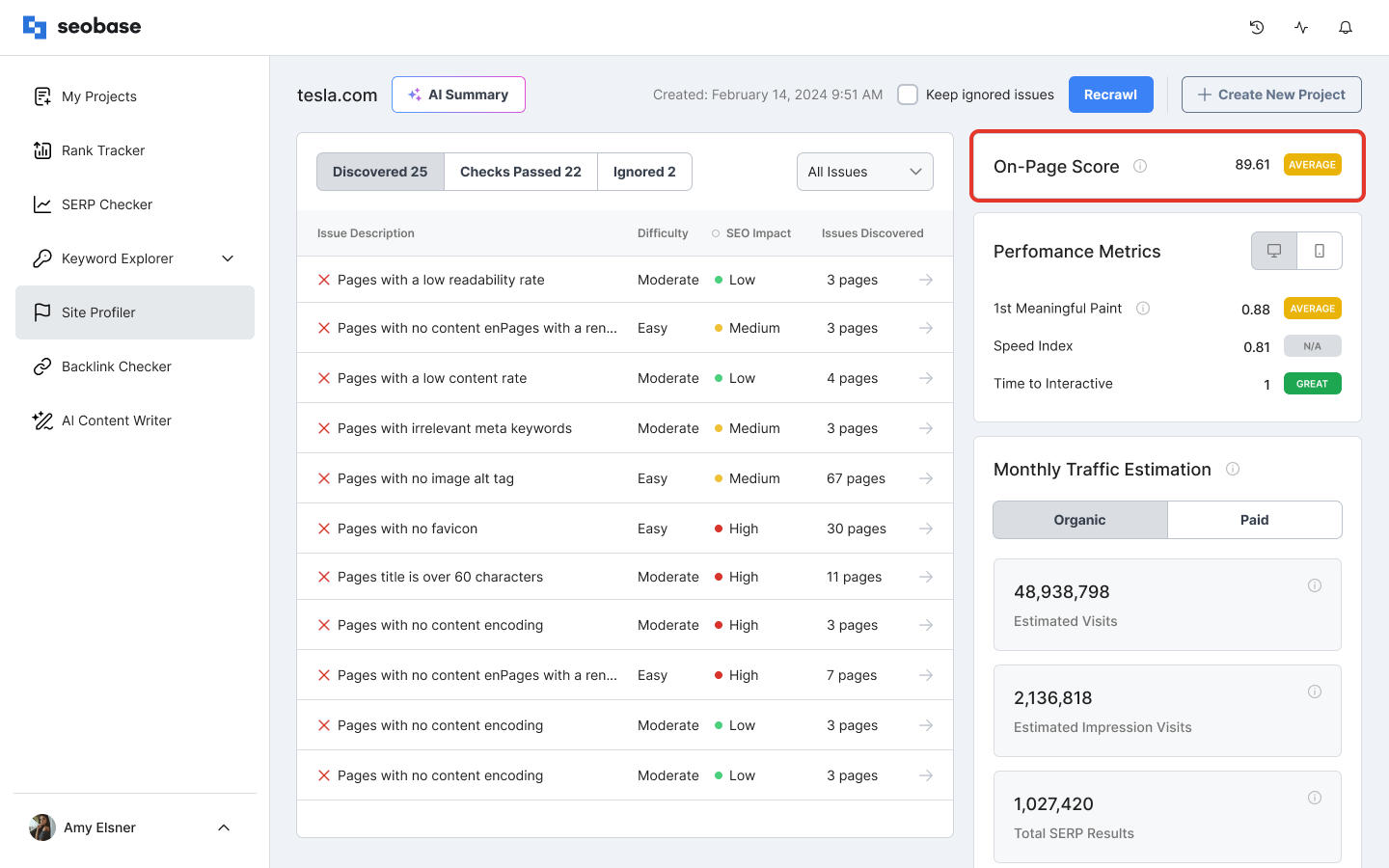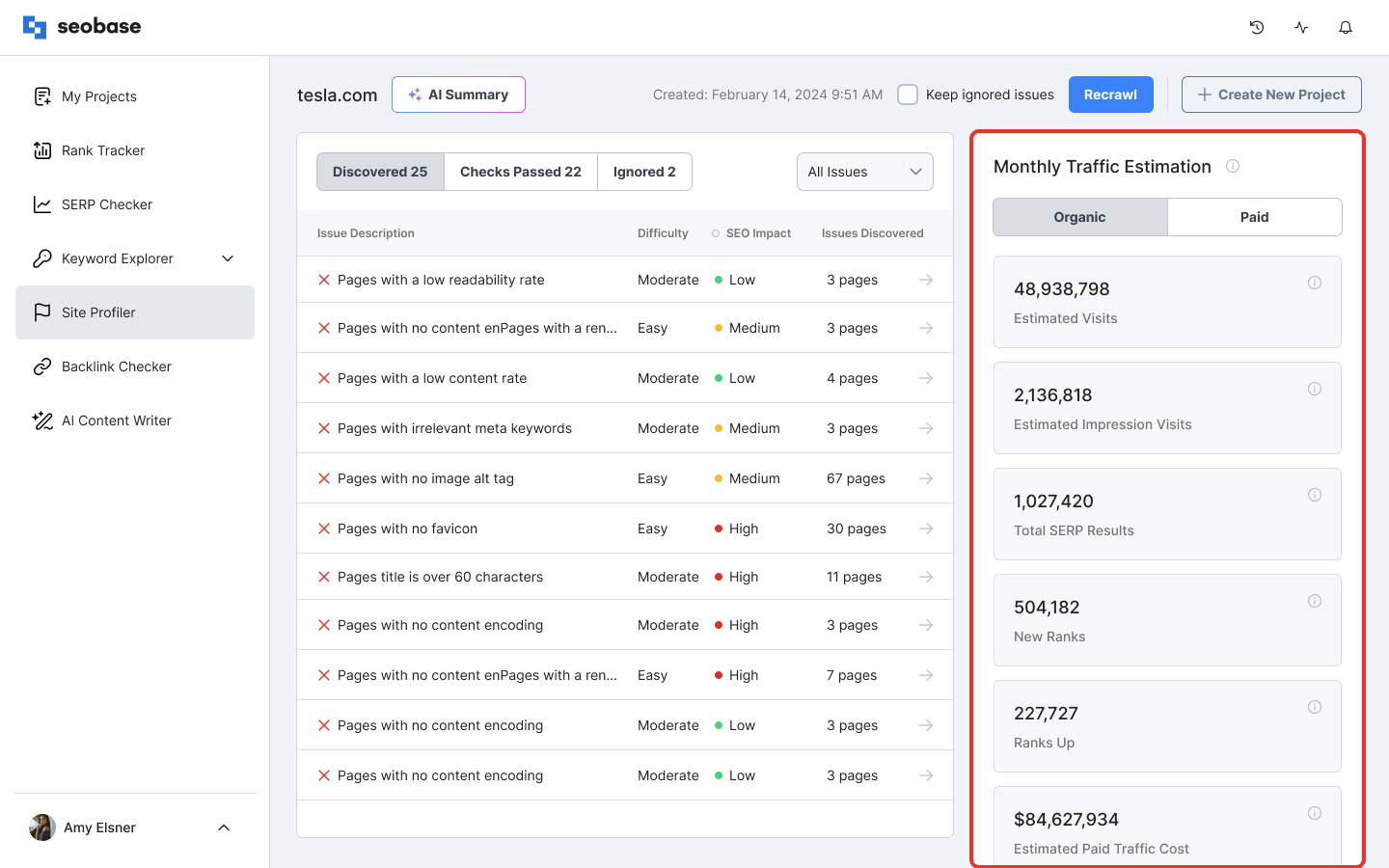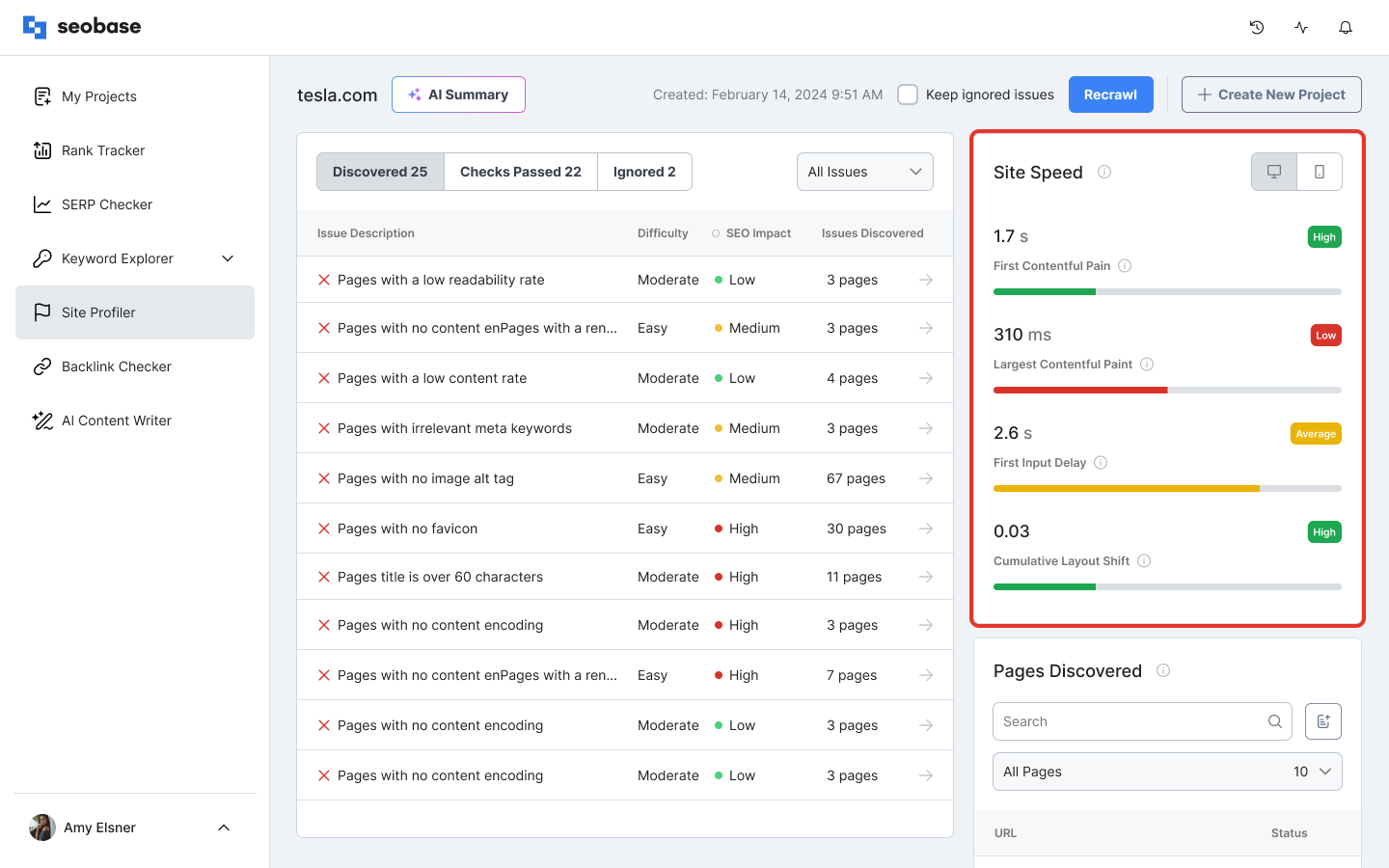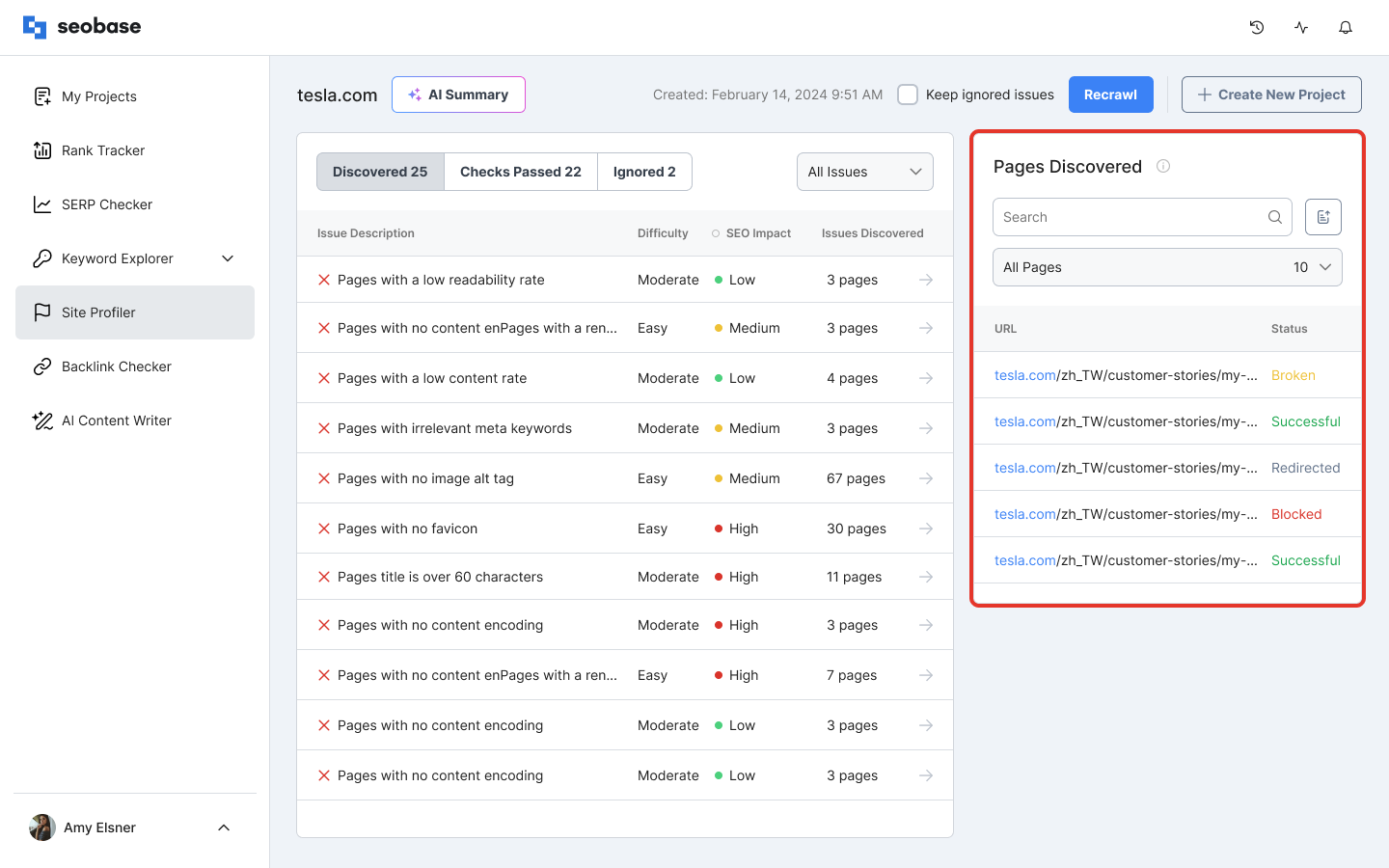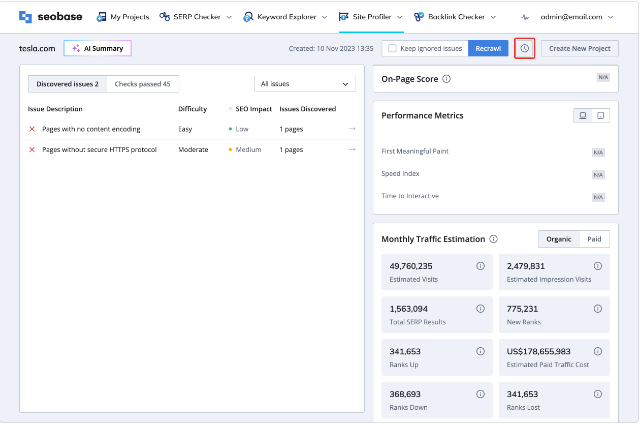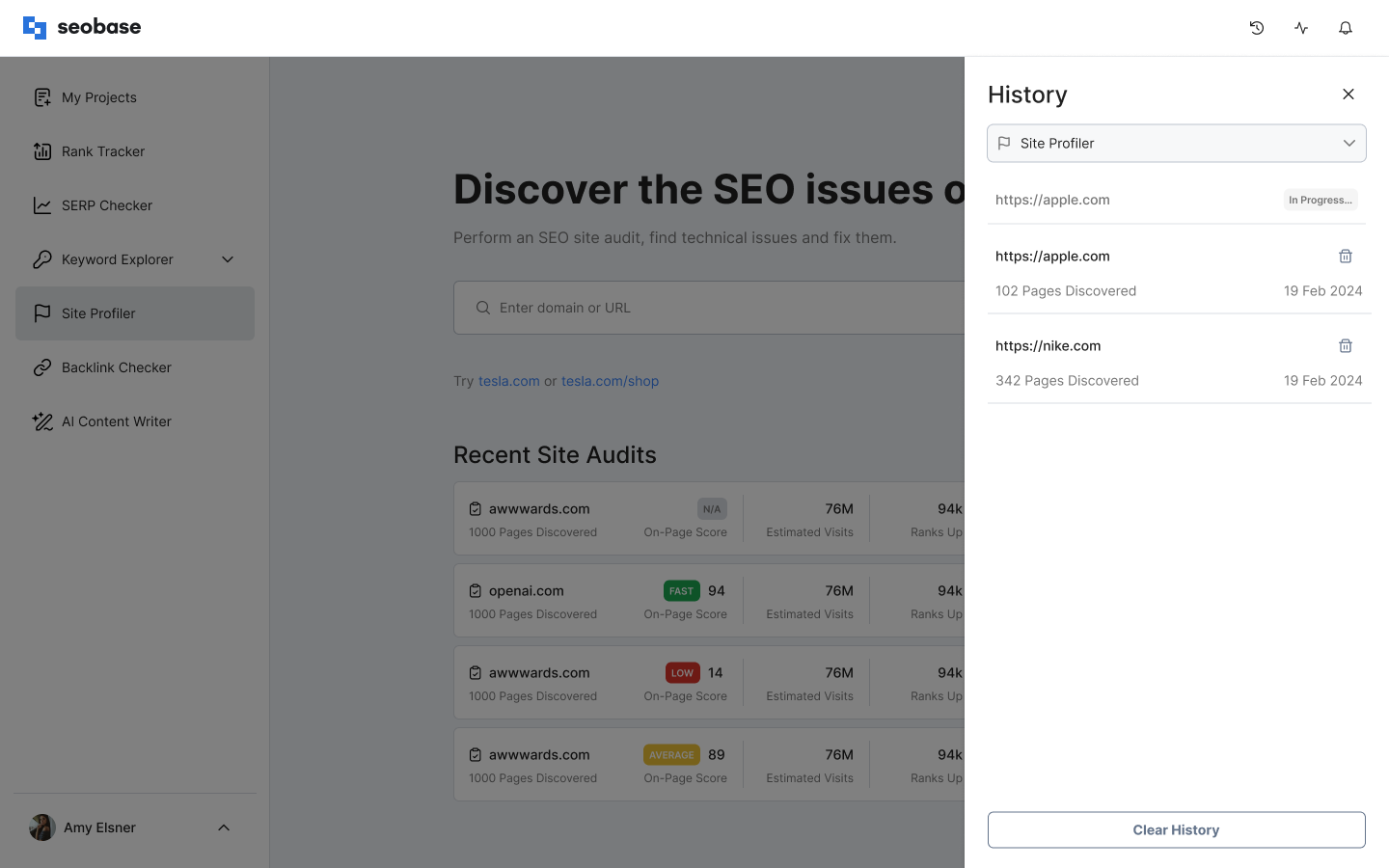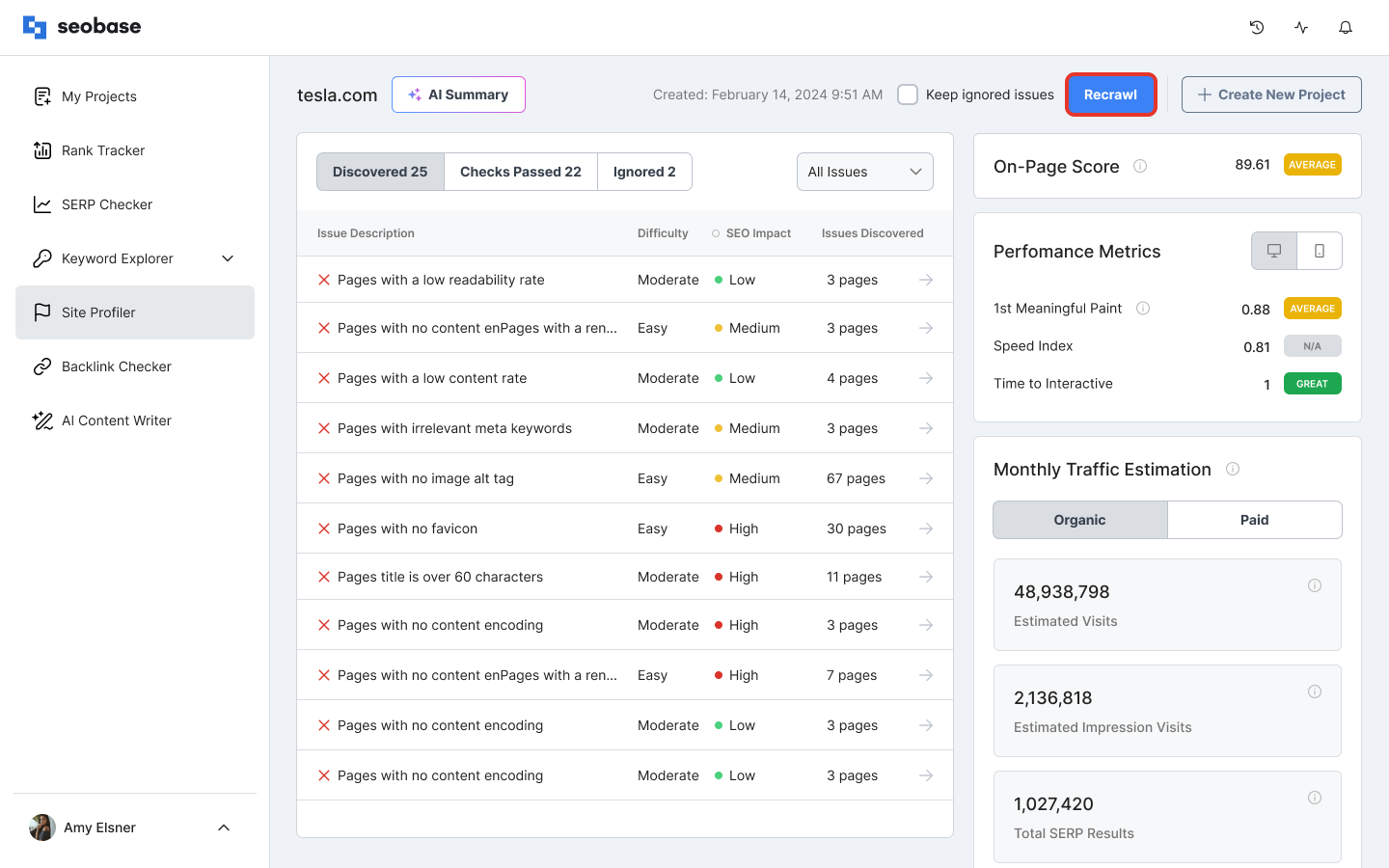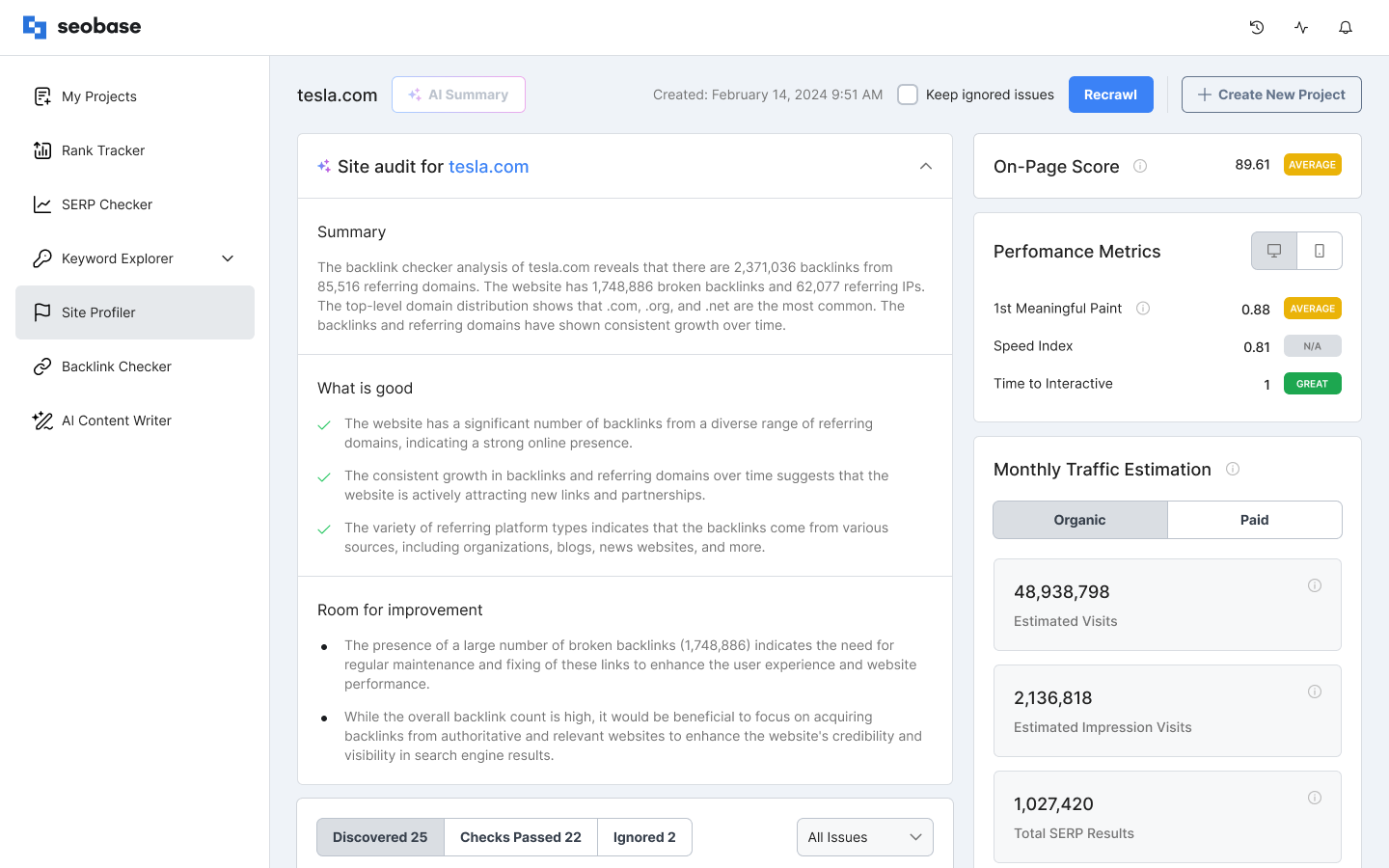How to Use Site Profiler
How to Run a Site Audit of Your Website
Site Profiler Tool from seobase can be used in two modes: In the Project Dashboard and separated.
To use the Site Profiler tool in the separated mode, here are a few steps to run a site audit of your website in seobase:
Open the URL: seobase.com.
Log in to your account or create a new one.
Go to the Site Profiler page app.seobase.com/site-profiler or, tap on the "Site Profiler" menu element, or select the "Site Profiler" from the dashboard within the website.
Enter your domain or URL in the search input field.
Click the "Analyse" button or tap the "Enter" button on the keyboard to run your website audit. The Analysis will take up to 30 minutes to be completed.
"Show Overview" is rendered next to the appropriate block when the report is ready.
Press the "Show Overview" below to see your website auditing report.
To use the Site Profiler tool in the Project Dashboard mode, you can create a Project by importing your website data from Google Search Console or manually adding your data. Read How to Create a Project for more information.
Overview of Site Audit Report
The overview of your site audit report allows you to be aware of your website's technical SEO issues in detail. You will find the following:
Discovered Issues
The site audit overview report shows the list of discovered issues - their description, difficulty, impact, the number of pages where the issue was discovered, and the button "View Details." Click the button to show the list of pages where the issue was found.
To ignore unwanted ones, do the following steps:
Go to the overview page.
Click on the "View Details" button.
Select unwanted ones.
Click on the "Ignore issue" button.
Checks Passed
In the site audit overview report, you can also see the list of "Checks passed" by clicking on the appropriate button next to the Discovered issues tab.
This section of the discovered issues includes the solved issues. Here you will find the descriptions of the issues, how complex the issues are (Low-Moderate-High), and the impact of those issues on your SEO (Low-Medium-High).
Filtering
You can filter the list of issues by clicking on the Filter dropdown box and selecting the required one. To see all the items, you need to select "All issues."
On-Page Score
The on-page score feature in the site profiler report shows how the page is optimized on a scale of 100 points and the label of the point category.
Domain Metrics
The domain metrics section gives you an overview of your website domain. It sums up the metrics from all the different locations. You can select between Organic and Paid metrics.
You will see the following metrics:
Estimated visits - The estimated monthly traffic to the domain is based on the position in the search result ranks.
Total SERP results - The number of times your domain appears in search results for all keywords in all locations.
Ranks up - The number of ranks that went up in position since the last time we checked.
Ranks down - The number of ranks that went down in position since the last time we checked.
Estimated impression visits - The estimated monthly traffic to the domain is based on the impressions in the search results.
New ranks - The number of ranks we have never seen before since the last time we checked.
Estimated paid traffic cost - estimated cost of converting organic search traffic into paid. Calculated by the CPC and the position in the result. The number of ranks went up from the last time we checked.
Ranks lost - The number of ranks that disappeared from the last time we checked.
Site Speed
The site speed metrics feature lets you see how quickly the site loads. You can switch between Desktop and Mobile devices to see the results separately.
You will see the following elements:
First contentful paint - marks the time at which the first text or image is painted.
Largest contentful paint - marks the time at which the largest text or image is painted.
First input delay - The maximum potential First Input Delay that your users could experience is the duration of the longest task.
Cumulative layout shift - measures the movement of visible elements within the viewport.
For each metric, you will see the result and the label of the point category.
Page Discovery
You can sort the page discovery metrics as follows:
All: includes the entire website pages.
Successful: includes the website pages visible to humans and crawls.
Redirected: includes the website pages redirected to another URL.
Broken: includes the website pages that can't be viewed due to 4XX or 5XX errors.
Blocked: includes the website pages the search engine bots can't crawl.
In the list, you can see all URLs and their statuses. You can switch between tabs and see a separate list of pages based on the result of crawling. You can load more results by clicking the "Show more results" button.
Access history
The Site Profiler gives you the possibility to see your previous audit history.
To check your site audit history:
Go to the overview page.
Press on the history icon up-right the page.
After clicking on the "History" button, the modal window is opened from the left side of the screen.
In the list, you can see the history of performed audits that contain:
The URL.
Date of search.
Number of pages discovered.
You can clear the history by clicking the "Clear History" button.
Recrawl
The Recrawl feature allows you to renew your website audit process. Click on the Reanalyse button will start a new audit process and add a new item to your audit history.
To recrawl your website, do the following steps:
Go to the overview page.
Click on the "Reanalyze" button.
AI Summary
The Site Profiler tool on seobase is a comprehensive analysis feature that gives users a 360-degree view of their website's SEO health.
It employs AI to summarize various aspects of the generated report, providing users with a multifaceted understanding of their SEO status:
Page Structure Analysis: Evaluate the HTML structure and layout to ensure it meets best SEO practices.
Content Quality Assessment: Uses AI to gauge the relevance and readability of the website's content.
User Engagement Tracking: Measures metrics such as time on site and bounce rates to understand user interaction.
Technical SEO Audit: Identifies technical issues impacting search engine indexing and ranking.
Competitive Benchmarking: Compares SEO metrics against competitors to find improvement opportunities.
By summarizing complex data into digestible insights, the Site Profiler enables users to quickly understand their website's strengths and areas for improvement.