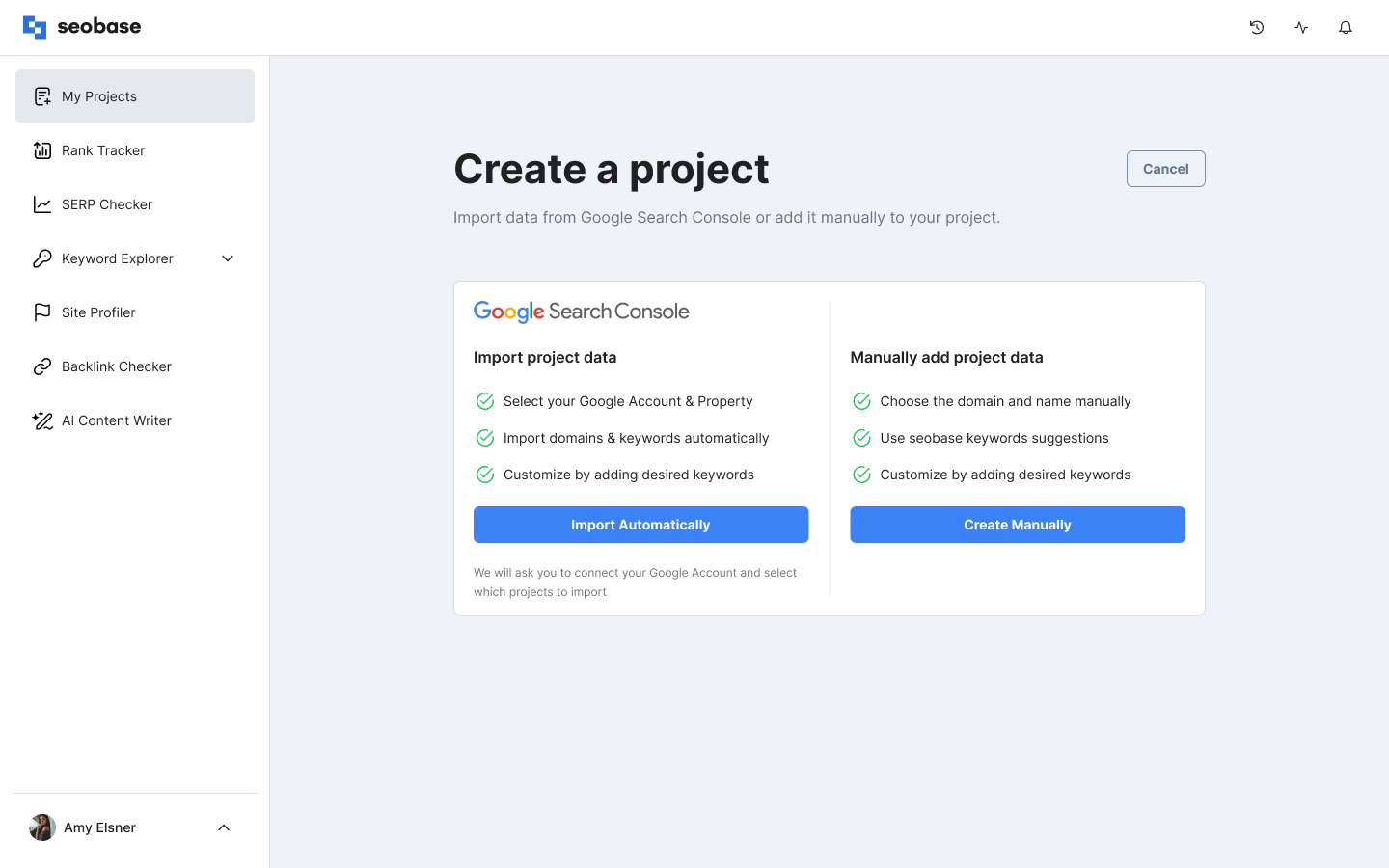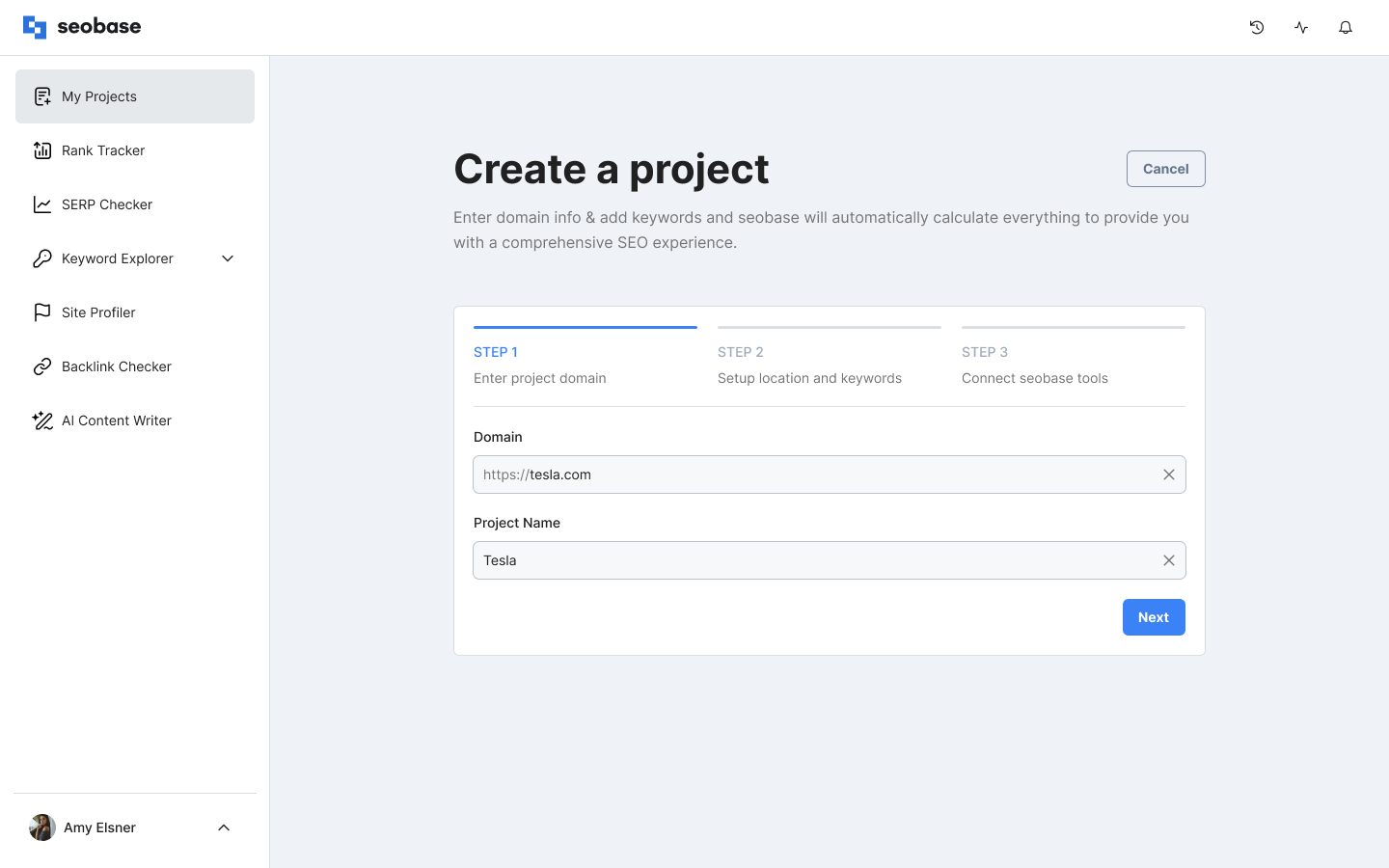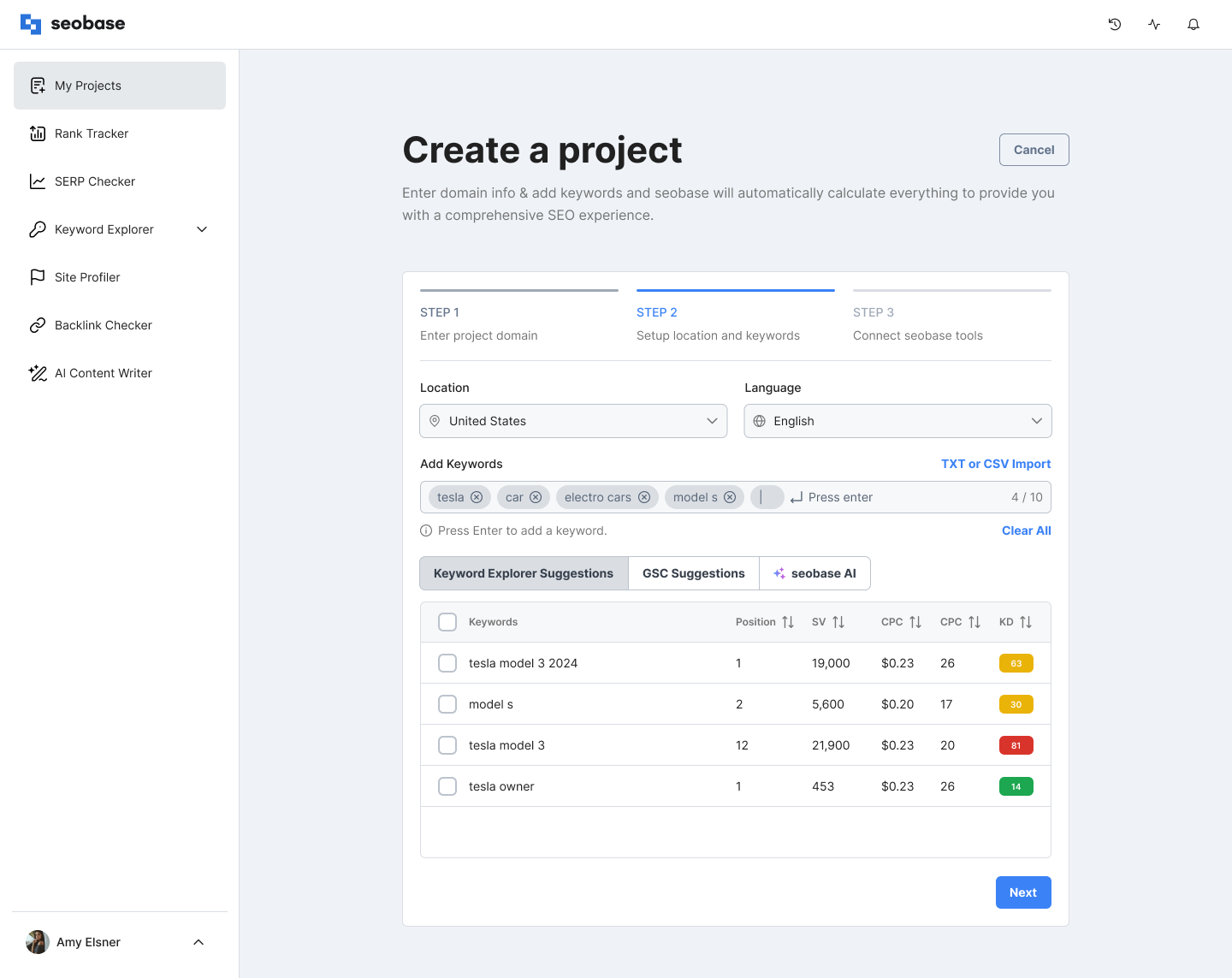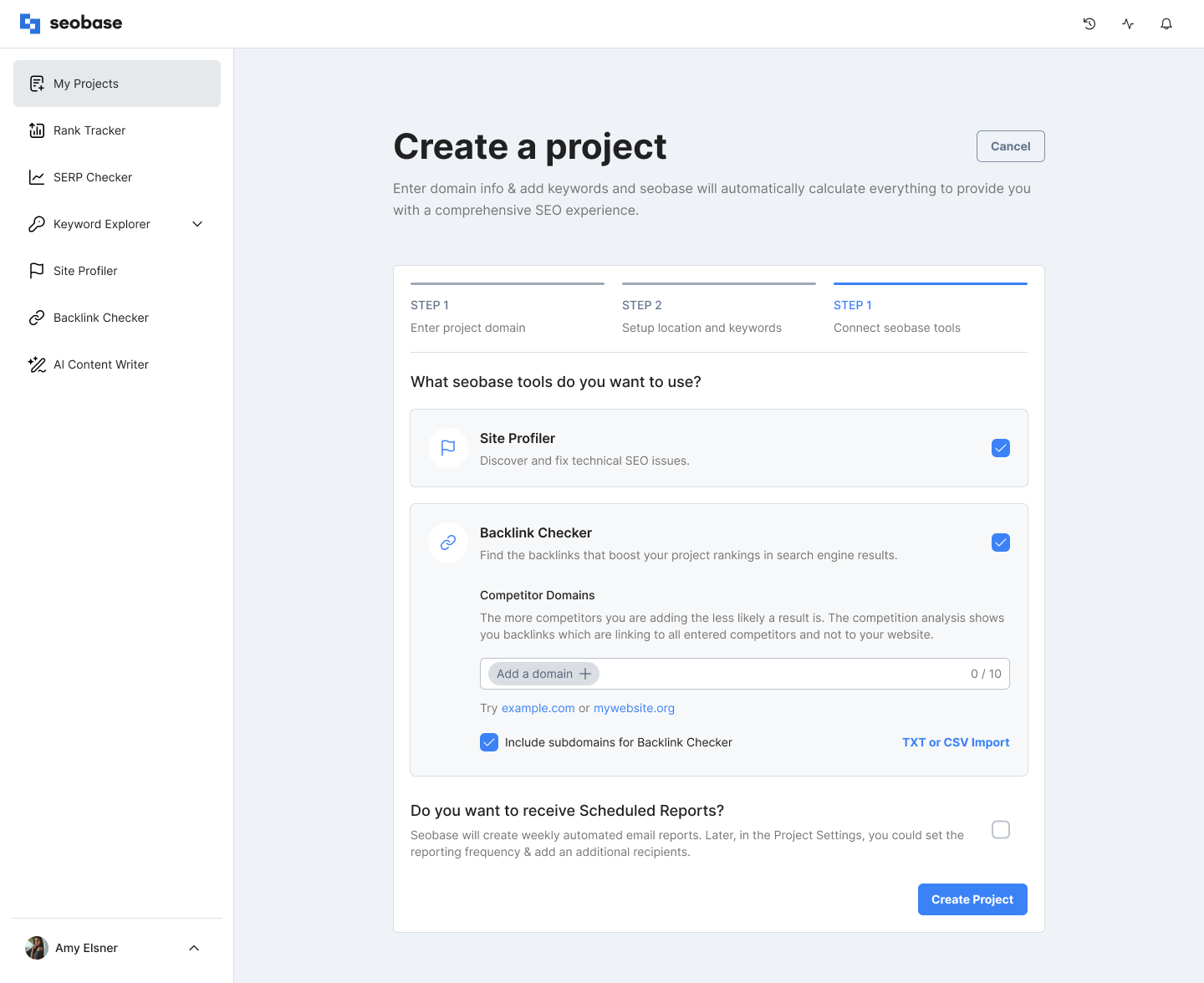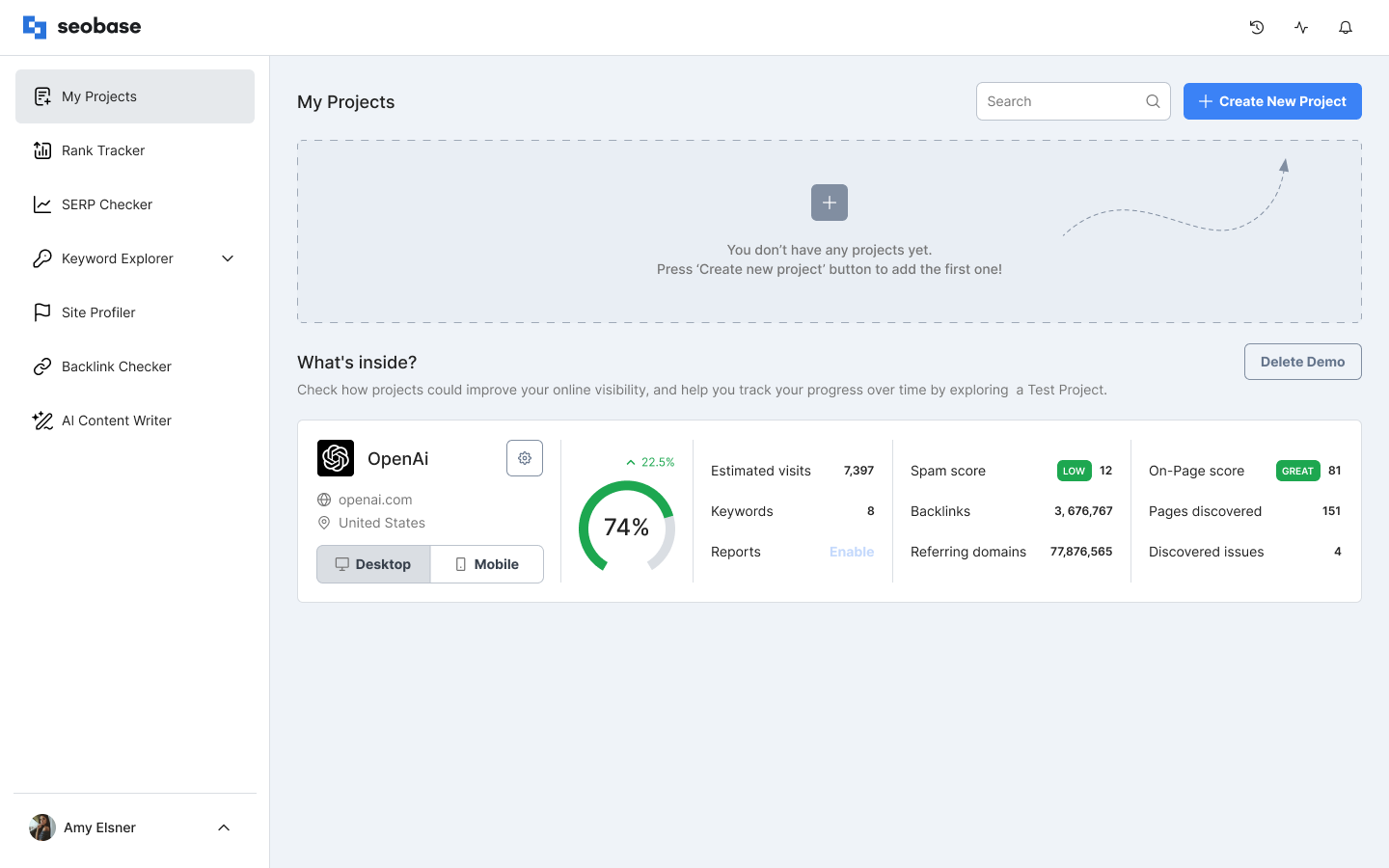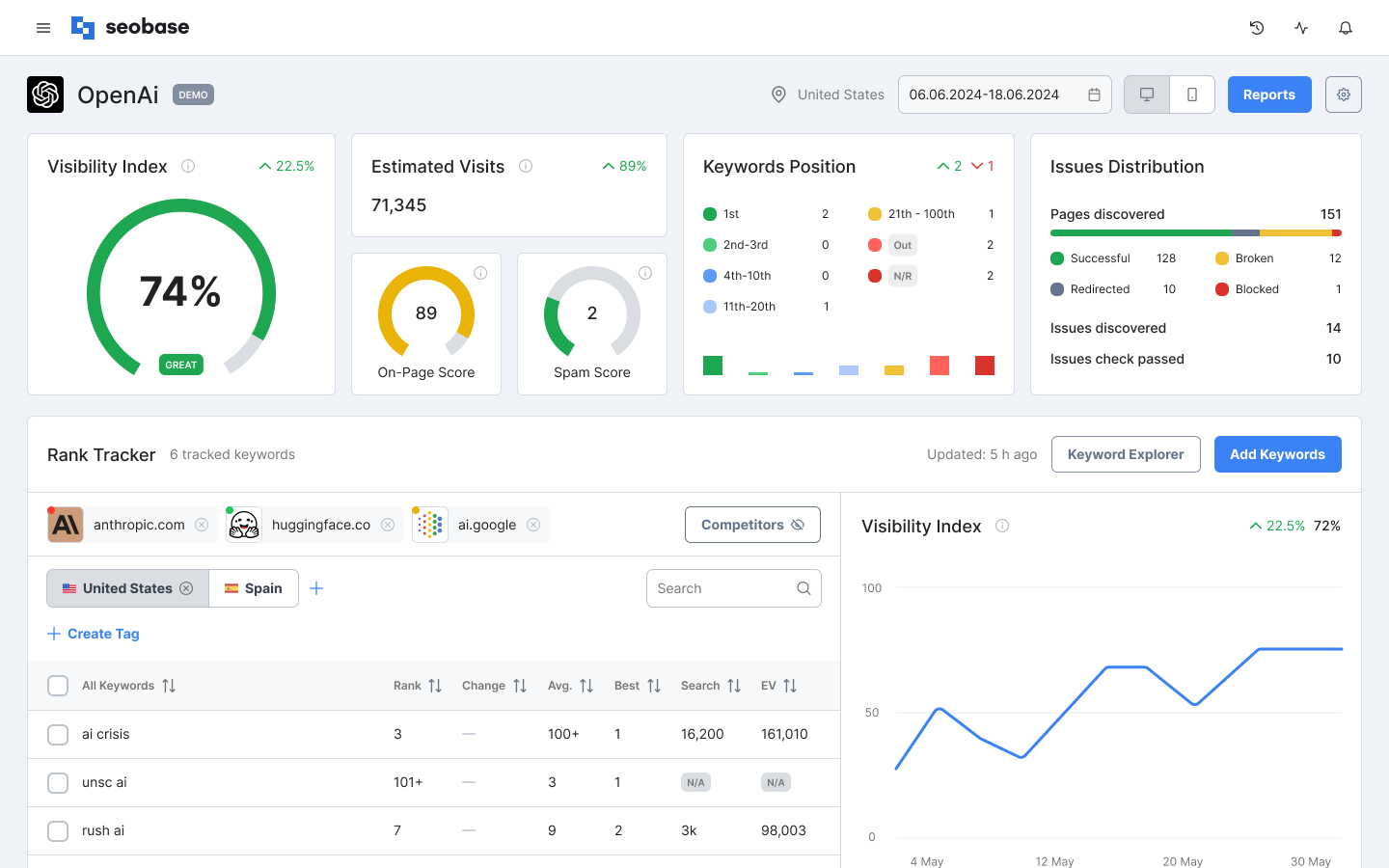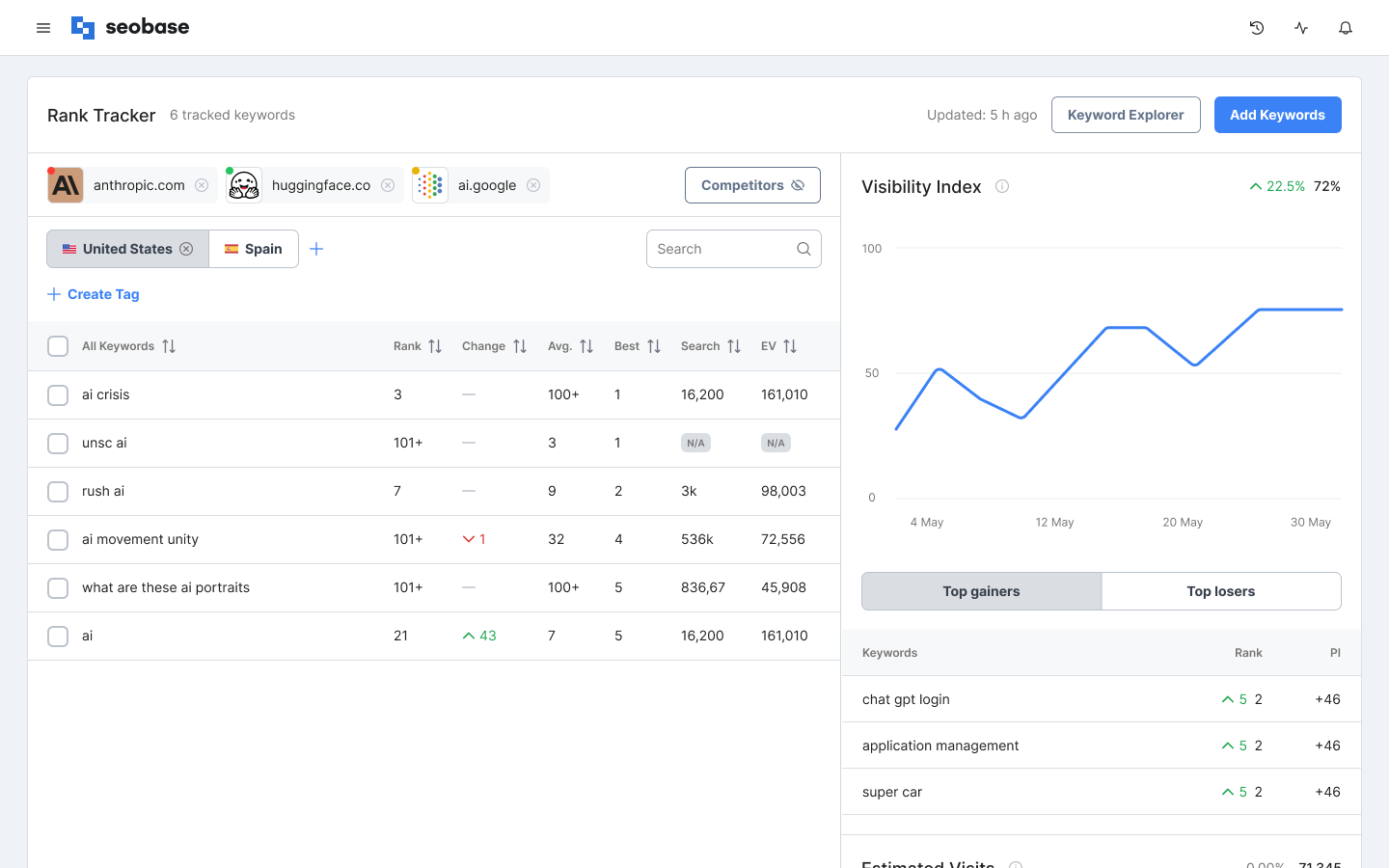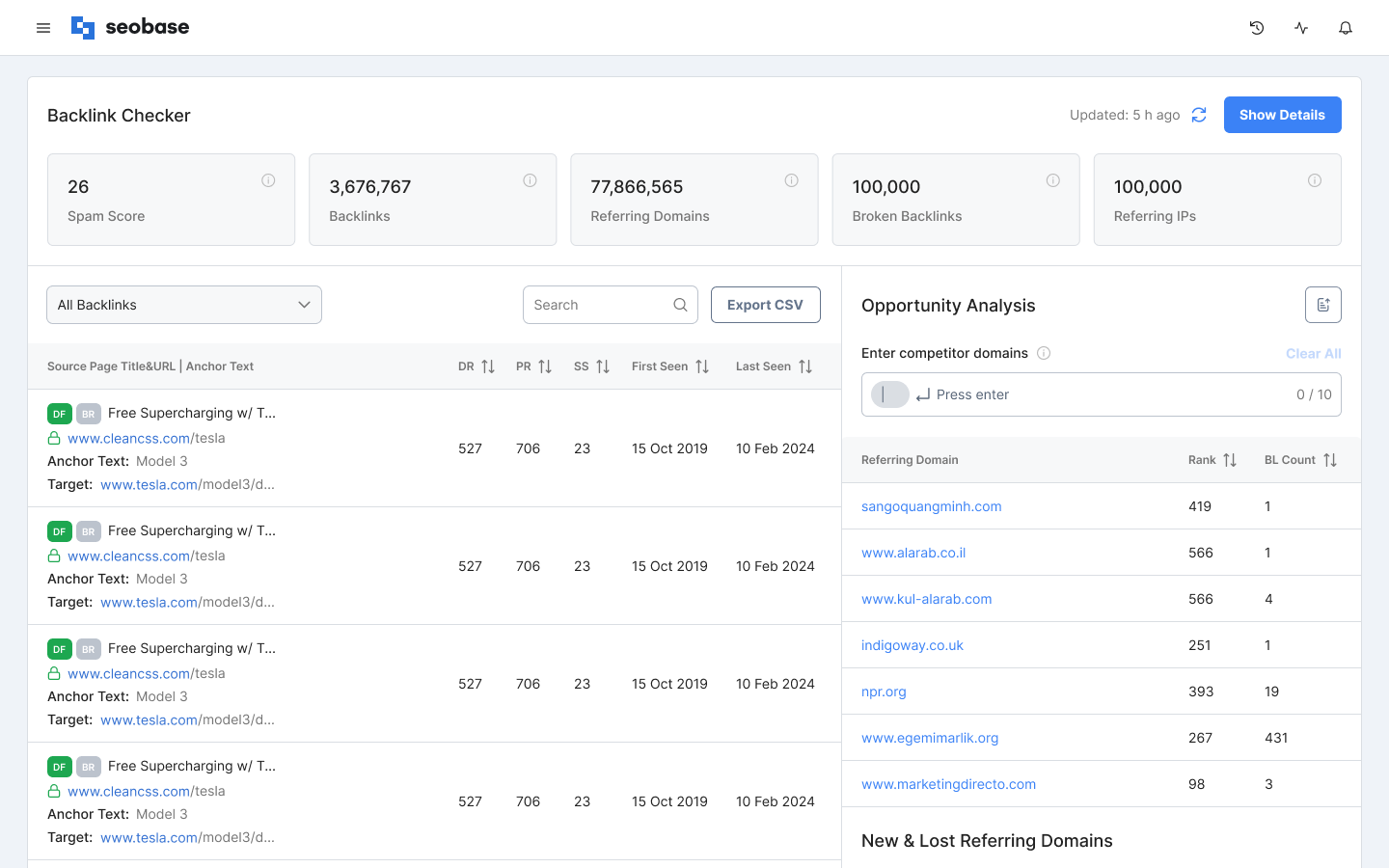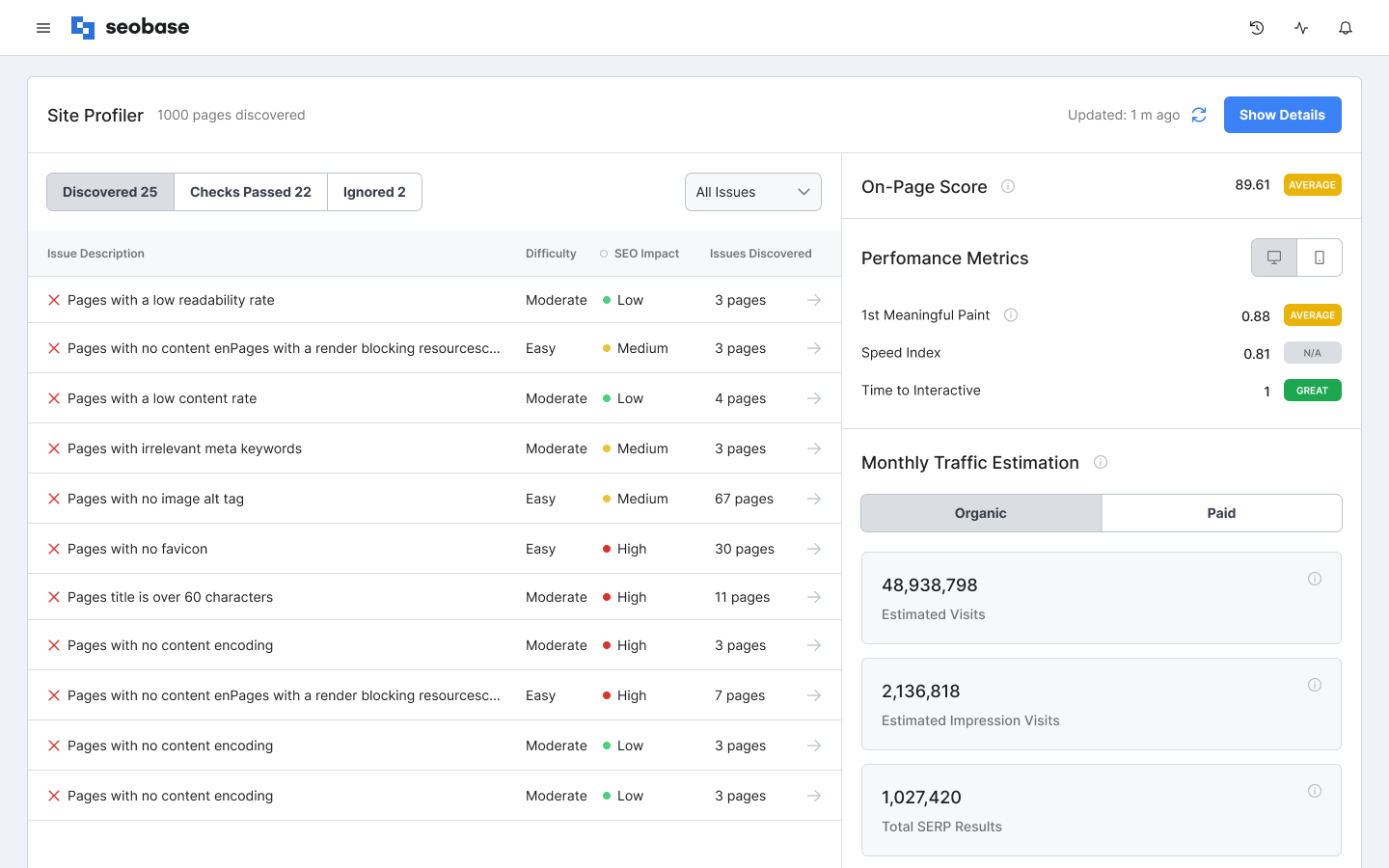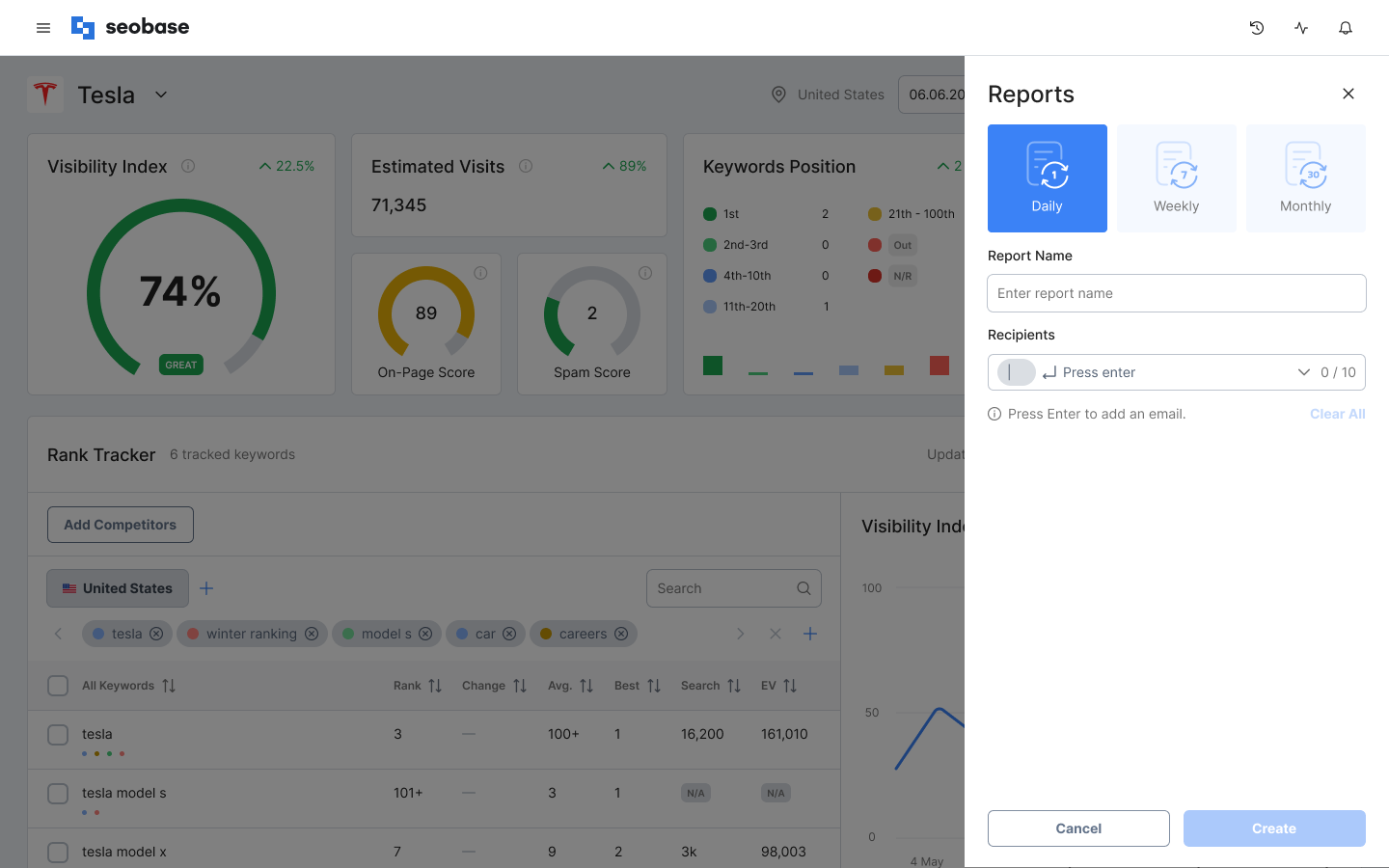seobase Dashboard Guide: What is Project and How to Create One
What is New in seobase?
The seobase project(s) dashboard is a new interface that enables users to manage their projects on one page. This allows users to easily track the performance of single or multiple websites and compare the results of different SEO strategies. Users can make more informed decisions about improving their search engine optimization efforts and achieving their goals by having all their projects in one place.
This streamlined interface makes tracking and improving your search engine rankings easier by providing all the necessary metrics at a glance and allowing for customizable options.
Overall, the seobase project(s) dashboard simplifies the process of monitoring and optimizing your website's performance in search engines.
What is Project(s)?
The seobase project(s) is an intuitive interface that consolidates all of the seobase's SEO tools into one convenient location.
From the seobase project(s) dashboard, you can monitor your SEO features that summarize;
The ranking of the tracked keywords.
The ranking position on SERPs.
The number and validity of backlinks.
The overall website health.
The Project in seobase is a property that you need to monitor its SEO aspects to improve your Website's performance in search engines by tracking the relevant keywords and analyzing your ranking and backlink data or to work it out in case you are monitoring a competitor. The Rank Tracker is integrated by default into the project. Also, you can integrate the backlink checker and the site profiler tools.
In the project, you can link all our SEO tools, monitor them, and find all the numbers, widgets, and details needed to arrange your site and its health through one page. The project gives you deep insights into your site's SEO work.
Our tools are gathered in the "Project," allowing users to create and manage multiple projects from a single dashboard. So, you can link the rank tracker with the backlink checker and other SEO tools to store the results in a project. To access the Project tool, the user can click on the "Project" menu item, redirecting them to the Project overview where all their generated Projects are listed.
When you click on a specific project on the Project Overview, you will be taken to the Project detailed view, which will provide more information and options for managing and tracking the progress of that particular project.
Now, you can import your project details automatically from Google Search Console or add them manually, including the targeted keywords. This allows you to choose the method that best fits your needs and preferences for tracking and managing your projects.
The seobase Dashboard Features
Project Creation
The project dashboard is a new interface offered by the SEO tools provider platform, seobase. It organizes users' projects and SEO matrices, allowing them to view all their SEO tools on a single page. You can create your project(s) on the seobase dashboard in two ways; manually and automatically.
Automatic Project Creation
To import the data from GSC:
Select the import using GSC. You will be redirected to the google services login screen.
Choose your property from GSC to add it as a project. Then, the respective domain is saved in seobase, and a project is created.
Automatically, the keywords from GSC will be listed in the project and can be added to the rank tracker. Also, you can import a TXT or CSV file of keywords.
Consider that the keywords from GSC need to be sortable according to impressions and clicks.
Which data can be imported from the google search console?
Domain.
Keywords.
Location.
Manual Project Creation
By default, seobase calculates all the tools in the background except for the user who opted out of such a service. If you need to create your project manually, this data will be required from you:
Domain.
Competitor Domain(s).
Keywords.
Location.
The Manually Onboarding Mode will be split into three windows:
Enter Domain:
To create your project manually, enter your;
First, enter your domain and name your project. As shown below.
Now, you will be redirected to the next window.
2. Enter Keyword:
In this window, you need to enter your:
Location.
Chosen Language
Target Keywords. (You can use the suggested keywords from the seobase Keyword explorer tool.)
3. Tools Integration
Also, you can check the boxes to integrate the Site Profiler and Backlink Checker tools to improve your performance.
Finally, you can check the box, as shown above, to receive scheduled reports, as you could set the reporting frequency & add an additional recipients.
Projects Overview
The projects overview page lists all existing projects. If there are yet-to-be projects, the Project overview page will include text explaining where the "Create New Project" button is to start your very first project.
When a project on the Dashboard overview is clicked, the user is taken to the Project detailed view.
In the dashboard overview widgets screen, you can see key metrics about your project, such as;
Visibility Index.
Estimated Visits.
Tracked Keywords Number.
Keyword Position Flow.
Search Volume.
On-Page Score.
You can go ahead and access the detailed view by clicking on the respective project for more information about the project metrics.
Project Detailed View
In the Project detailed view, you will see additional metrics displayed. The metrics from the Project Overview for that project will still be shown. There will be links to the Keyword Explorer, where you can add new keywords to the project.
Also, you can see screens to the Site profiler metrics and backlink checker, which will take you to those respective tools when clicked. However, keeping an eye on your website's crawl frequency is essential. How do you access important information regarding crawl frequency?
Crawling Frequency
In this screen, you can see when the respective section was last crawled.
Here are the crawled sections:
Rank Tracker:
This data will be updated by default for the last crawled daily.
2. Backlink Checker:
This data can be checked on demand.
3. Site Profiler:
This data can be checked on demand.
You can recrawl any time if you have remaining recrawls according to your subscription. The last crawling date will be displayed in the relevant section.
If you have no recrawls left, recrawl will not be possible. This process varies depending on the subscription selected in the seobase subscription pricing plans.
Finally, you can download comprehensive reports containing the crawled data of your project.
FAQs:
What is seobase?
seobase is a platform for search engine optimization. It offers a variety of tools, including a rank tracker, site profiler, SERP checker, and backlink checker, that can help you understand how your website is performing in the search engines and improve your rankings.
What is the new seobase dashboard?
The new seobase dashboard is a user-friendly interface combining all the seobase tools into one easy-to-use project. This makes tracking and improving your search engine rankings easier, allowing you to see all essential metrics simultaneously.
How does the new seobase dashboard benefit users?
The new seobase dashboard enables users to manage all of their projects in one place, making it easy to track the performance of multiple websites and compare the results of different strategies. This can help users make informed decisions about improving their search engine optimization efforts.
How do I create a project in seobase?
To create a project in seobase, there're 2 different ways; automatically and manually:
Automatically:
Just import your data from Google Search Console, and seobase will cover the rest.
Manually:
You'll be required to add some data manually to your project;
Add your domain.
Assign a project name.
Add your competitors' domains.
Add your targeted keywords or add the suggested ones from seobase Keyword Explorer tool.
Link the seobasse Site Profiler tool.
Link the seobase Backlink Checker tool.
Then, seobase will show you the appropriate keywords for your project. You can add additional keywords if you wish, and your project will be created and ready to go.
Can I import my projects and keywords from the Google Search Console?
Yes, seobase offers the option to automatically import your projects and keywords from the Google Search Console. Simply link your Google Search Console account to seobase and select the appropriate property; seobase will do the rest. This can save you time and make tracking and improving your search engine rankings easier.