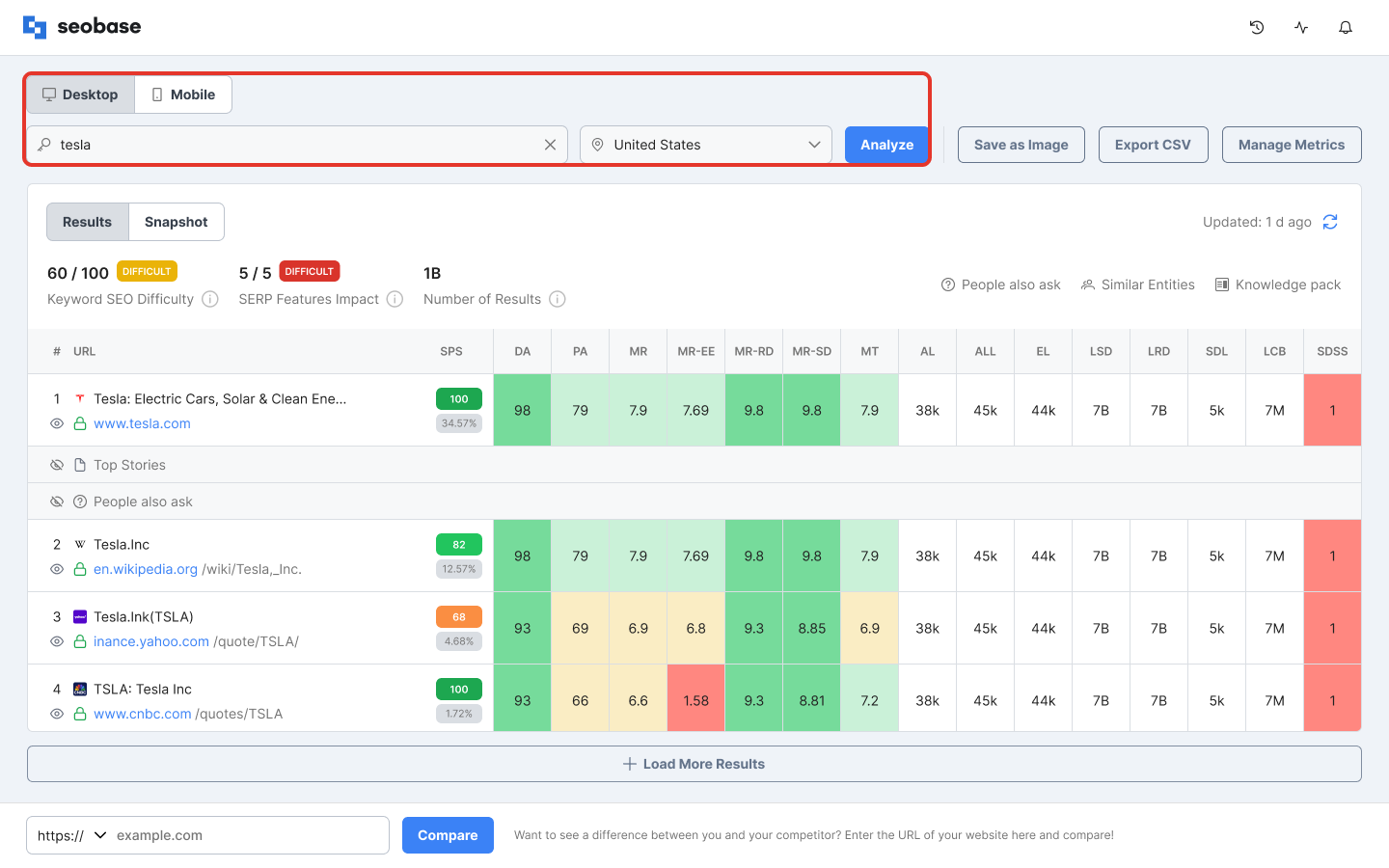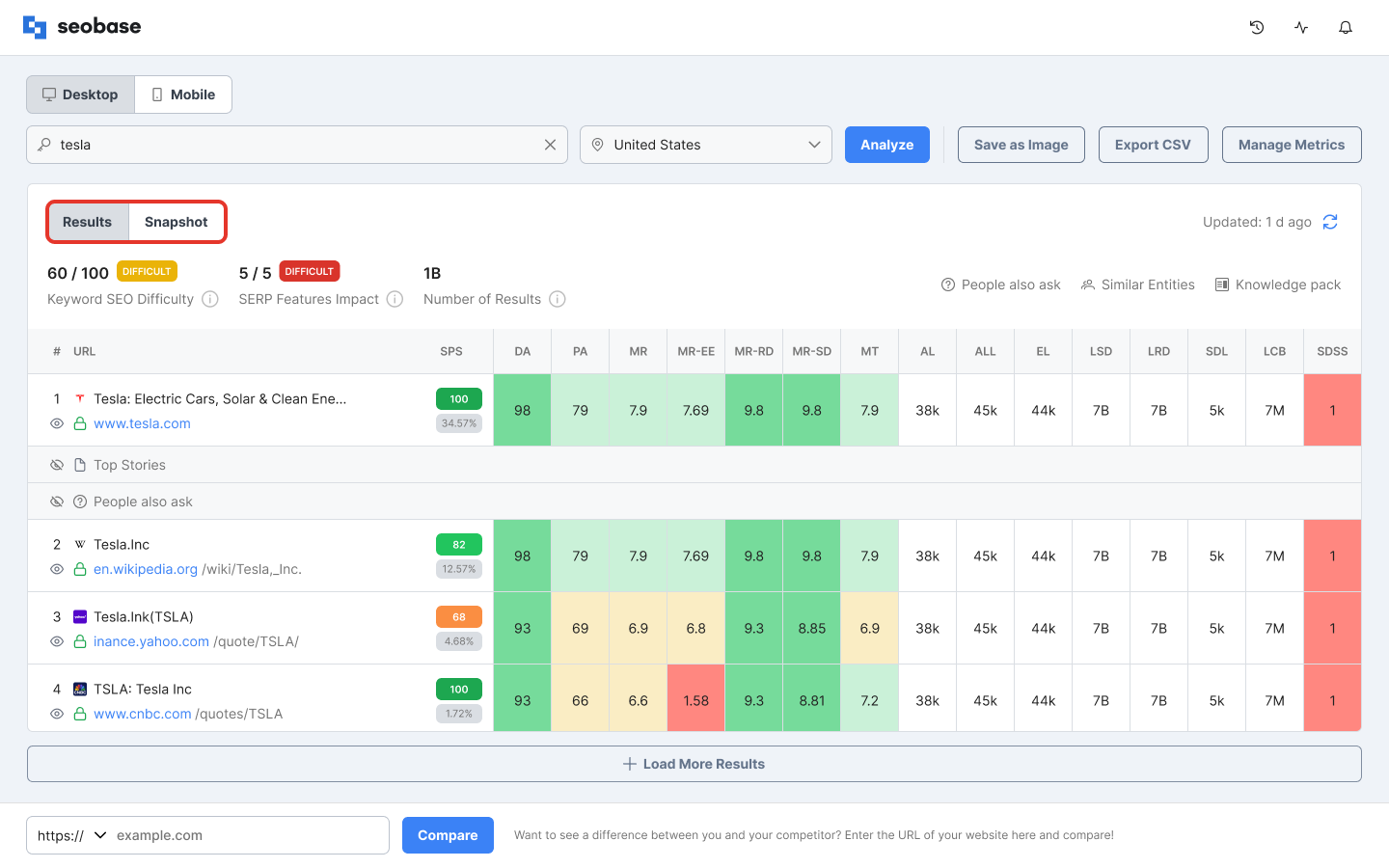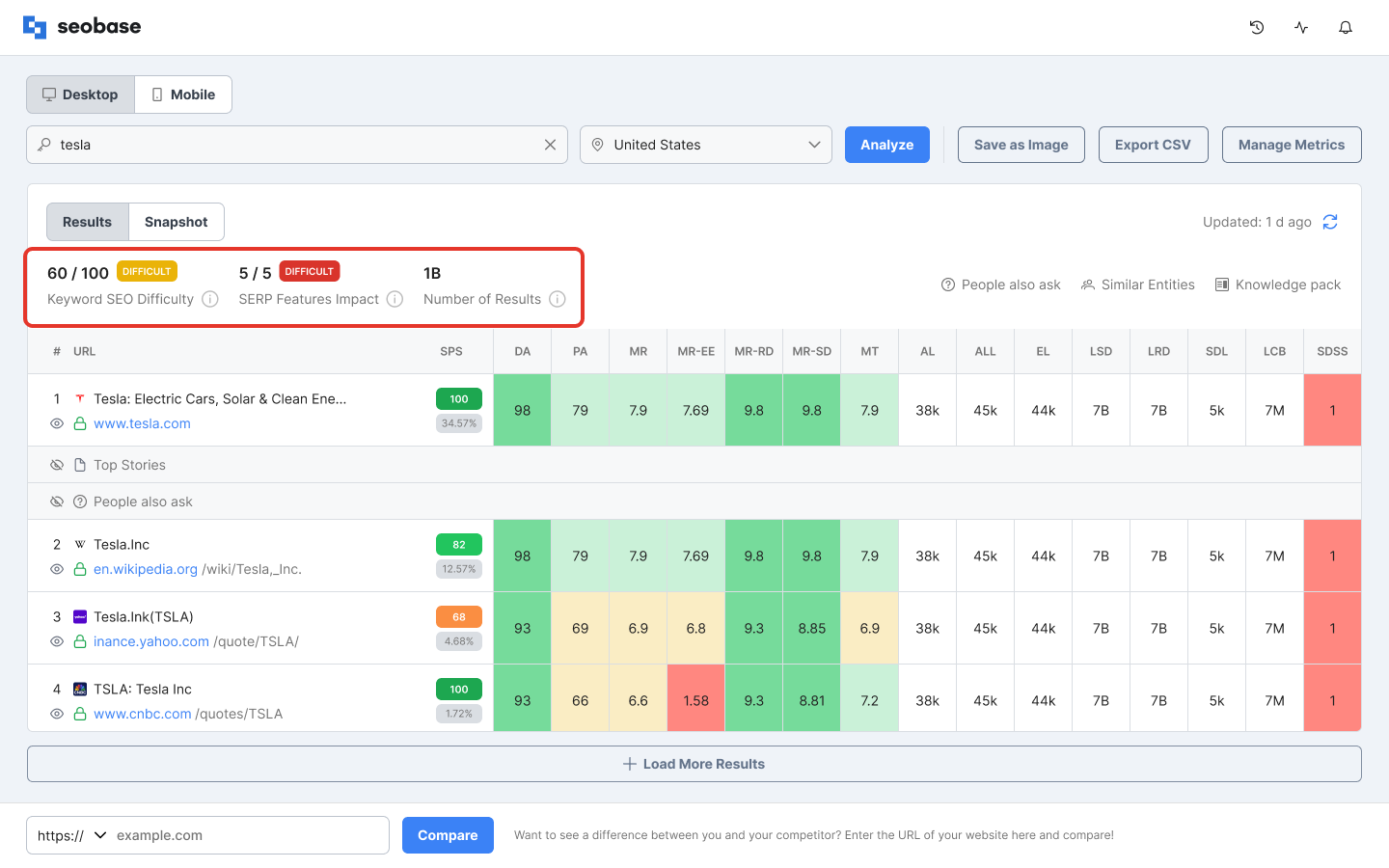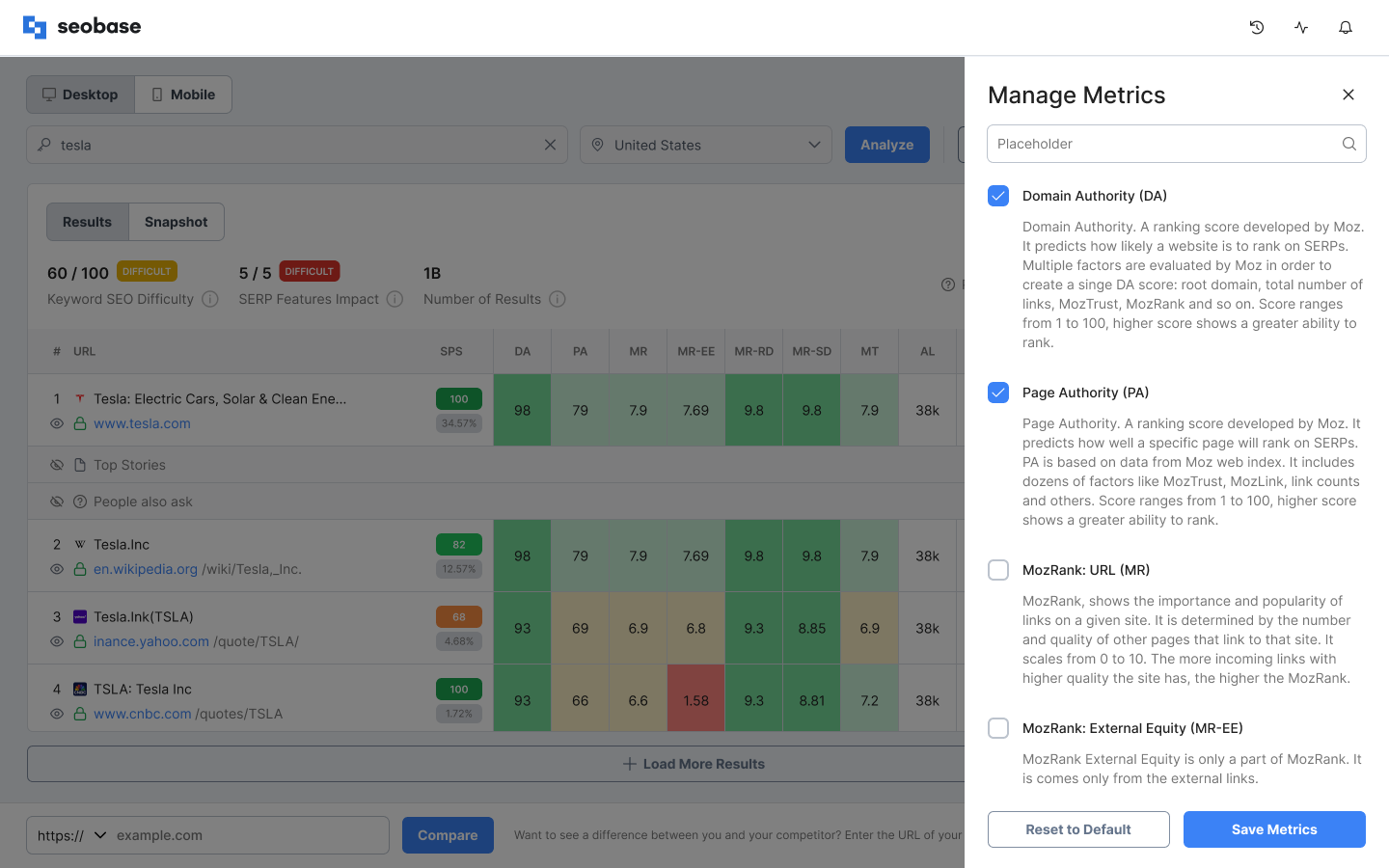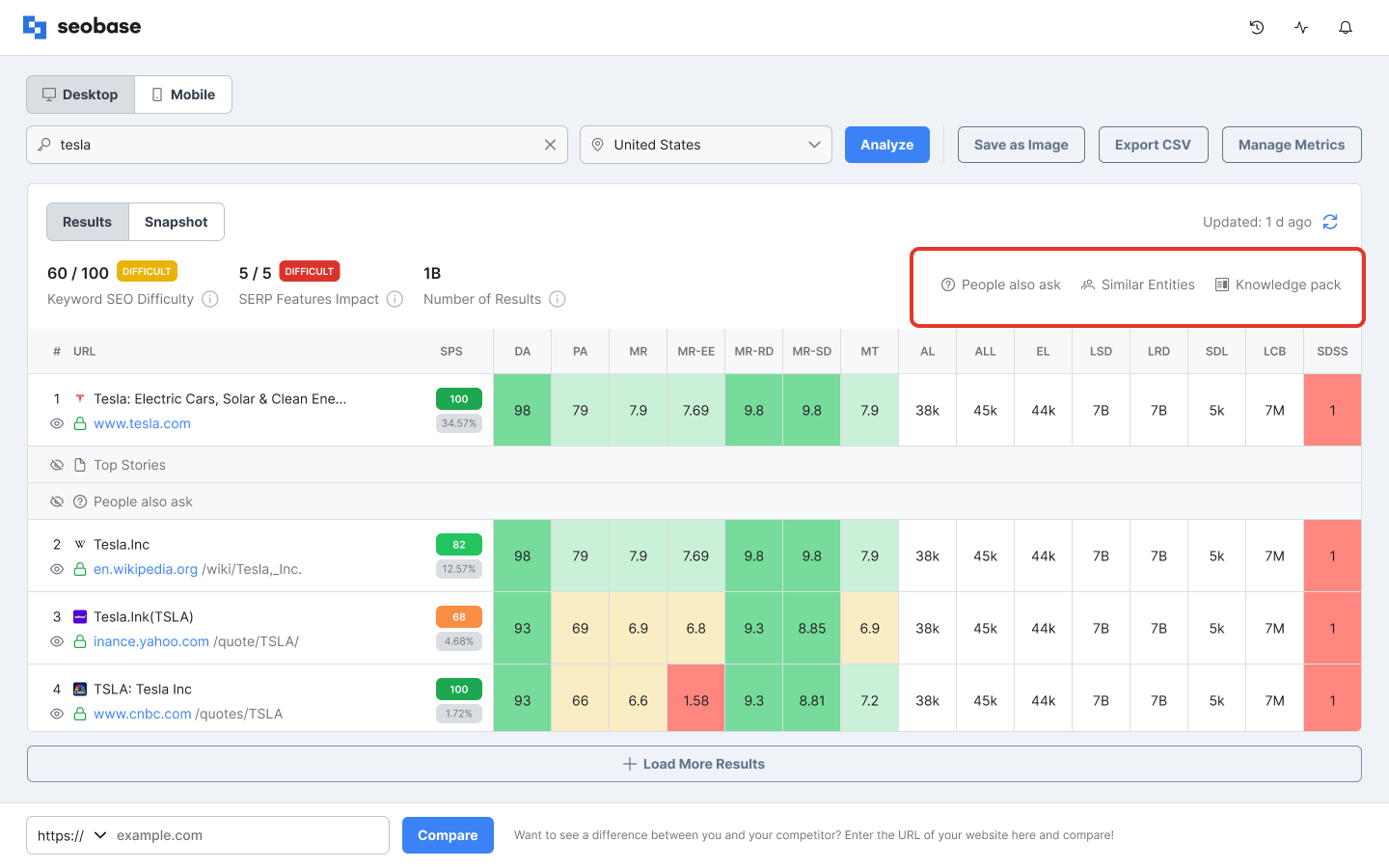How to Use SERP Checker
seobase SERP Checker is an analytical SEO tool that will help you analyze and compare your website's strengths and weaknesses to your competitors' sites. With SERP Checker, you can evaluate positions on SERP and detect Google SERP features that influence the organic search results.
You can include your website SERPs within your Project in the seobase Dashboard, or you can evaluate positions on SERP and detect Google SERP features that influence the organic search results. by going through the following instructions:
What is SERP
In short, SERP - Search Engine Results Page - is the page people can see once a search query is submitted in Google search or another search engine. It's a list of results relevant to what people are searching for (a keyword) on the Internet.
The results in that list are based on the search engine algorithm, and each search engine has its own algorithms that make it possible to find the most relevant results.
SERP is generated in the way that once any person submits the search query, the search engines begin to roam through websites and try to find the most relevant items.
Search results can be:
Paid - these are advertisements paid by the owners of the websites to have their websites displayed for searched keywords.
Organic - results that made it to the SERP based on search engine optimization and relevancy. Each search engine uses multiple factors to rank keywords, but content and backlinks are the most useful for the SERP.
Analyze SERP by Searching for Keywords
To use the SERP Checker tool and analyze websites and related keywords, go here: https://app.seobase.com/serp-checker
To get you started, we've provided examples of keywords for Tesla and Coffee for you. It will allow you to see how the analysis is done and how the tool works if you don't yet have the keywords you wish to analyze.
If you already have a keyword you want to analyze, please type in your keyword, select location and platform, and click on the "Analyze" button.
You will be taken to the SERP results page with an analysis of your keyword.
To learn more about the SERP Results page, please go here.
Note:
Every time you analyze a new keyword, it counts towards the SERP resources available for you according to your subscription plan.
You can click on the lifeline icon to check how many SERPs you have left.
SERP Checker Results Page
Let’s discover what is included in the SERP Checker Results Page.
Updating Keyword Information on the Results Page
The SERP results page shows you analytical data, metrics, and all the information related to your analyzed keyword.
Here, you can update your keyword and location or select a different platform at the top of the page.
Note:
Updating keywords on the SERP results page will count towards SERP resources available for your account.
SERPs refresh on a rolling basis every 24 hours.
The Results and Snapshot tabs
You can see two tabs on the SERP results page: Results and Snapshot.
The Results tab displays the results metrics and the table with the default set of SEO metrics for each item on SERP.
All metrics within the table are colored so that you can easily navigate and evaluate the numbers. The color of the cell indicates the value of the metric. Green color means low value, and red means high value. White-colored cells just represent the amount for specific metrics, like the number of links, for example.
SERP Snapshot allows you to see the actual snapshot of the first Google search results page. Depending on the keyword analysis selected platform, a snapshot will be represented in a desktop or a mobile view.
SERP Results Metrics
SERP Checker offers valuable insight metrics that will help you estimate the overall impact and show you where you stand regarding SERP rankings against your competitors.
Keyword SEO Difficulty is calculated from the Site's Position Strength and shows how difficult it is to rank for a specific keyword in Google's organic search results. It runs on a scale from 1 to 100. The higher the number, the more difficult it is to rank for that keyword.
Average click-through rate(CTR) - is the ratio of people who click on a specific link to the number of people who viewed that site. Knowing CTR will help you to determine the quality of the keywords you use, meta tags, positioning, and imagery. SERP Features might influence this rate as well.
Visibility. This metric shows whether your link is visible above the fold or not. If your link is visible, we will tell you the visibility above the fold in percentages, giving an insight into where you stand. Visibility greatly affects expected CTR. The most popular screen resolution is used for this analysis.
SERP Feature impact. This metric reflects the influence of SERP Features, such as image packs, map packs, answer boxes, people also ask, related searches, etc. The higher impact means lower organic search results engagement.
Managing SERP SEO Metrics
In SERP Checker, you can manage what SEO metrics to show in the results table.
To do so, click on the "Metrics Settings'' button above the results table.
A slideout will open on the right. Here, you can check or uncheck the metrics to select the desired ones.
Selected metrics will be displayed in the table with the relative data.
You can also switch back to the default view to have basic metrics visible only.
Overall, various metrics are available for you to optimize your website. In general, some search engines and other tools even develop their own metrics systems which use their own crawl data. These metrics allow users to conclude whether the website's organic search is potential or not and to what degree.
Google SERP Features
With SERP Checker, you can also analyze Google SERP features, such as image packs, map packs, answer boxes, people also ask, related searches, etc.
All features available for the current SERP are displayed above the SEO metrics table.
Also, you can view how these features look in reality by going to the Snapshot tab and by viewing the snapshot of the actual Google search first-page results.
If you are not using seobase yet and want to check out how SERP Checker works, follow this link here and sign up: https://app.seobase.com/signup