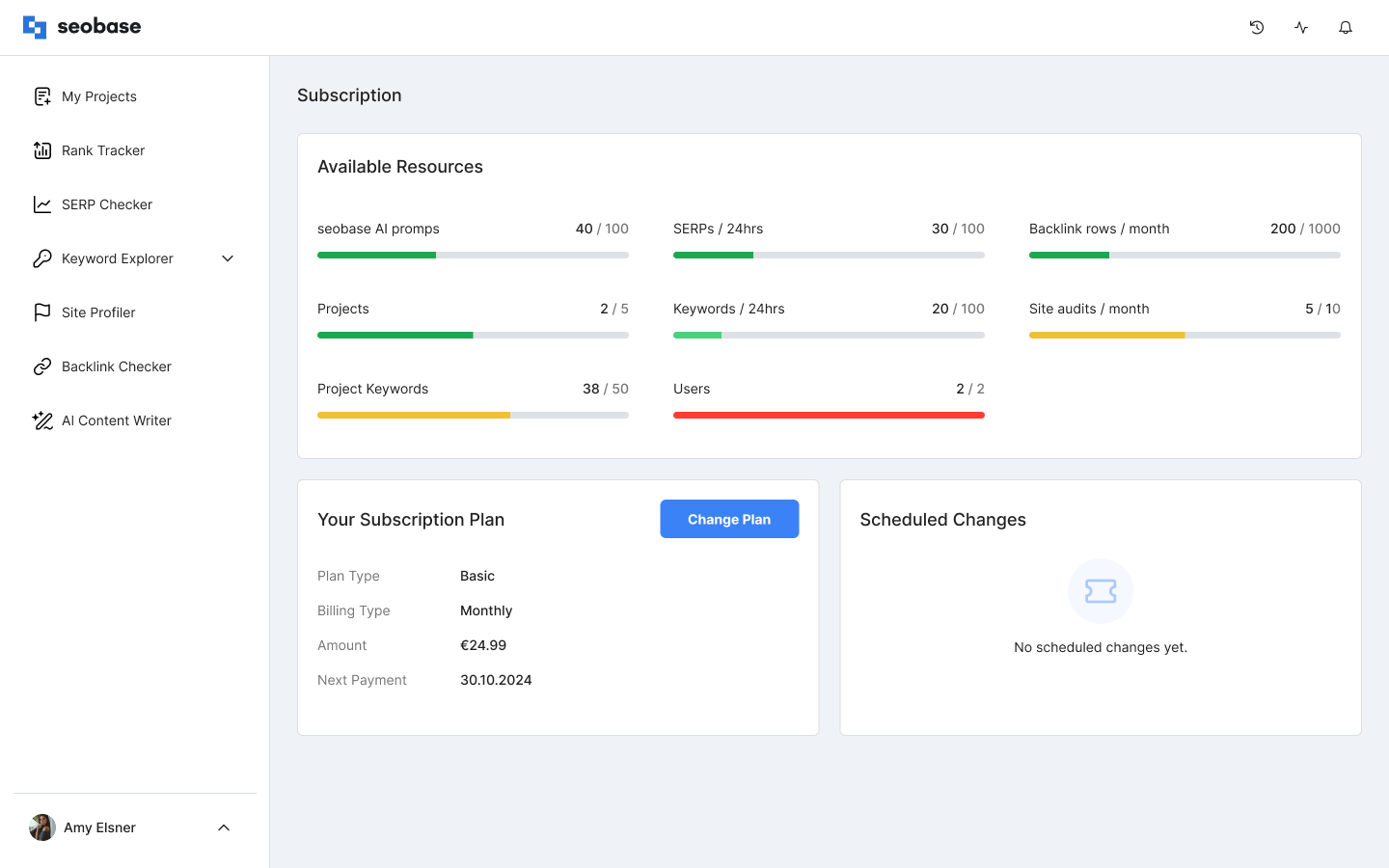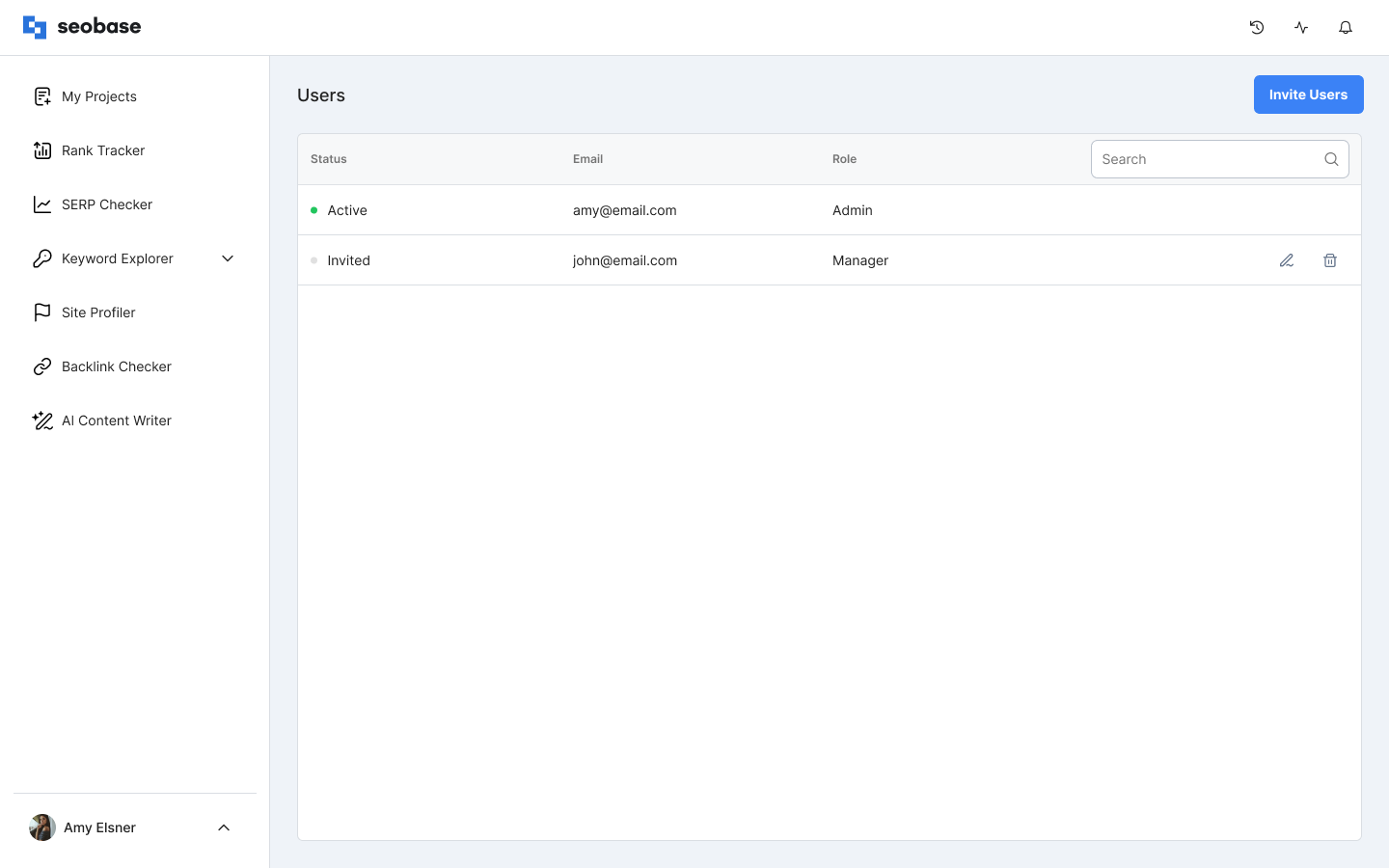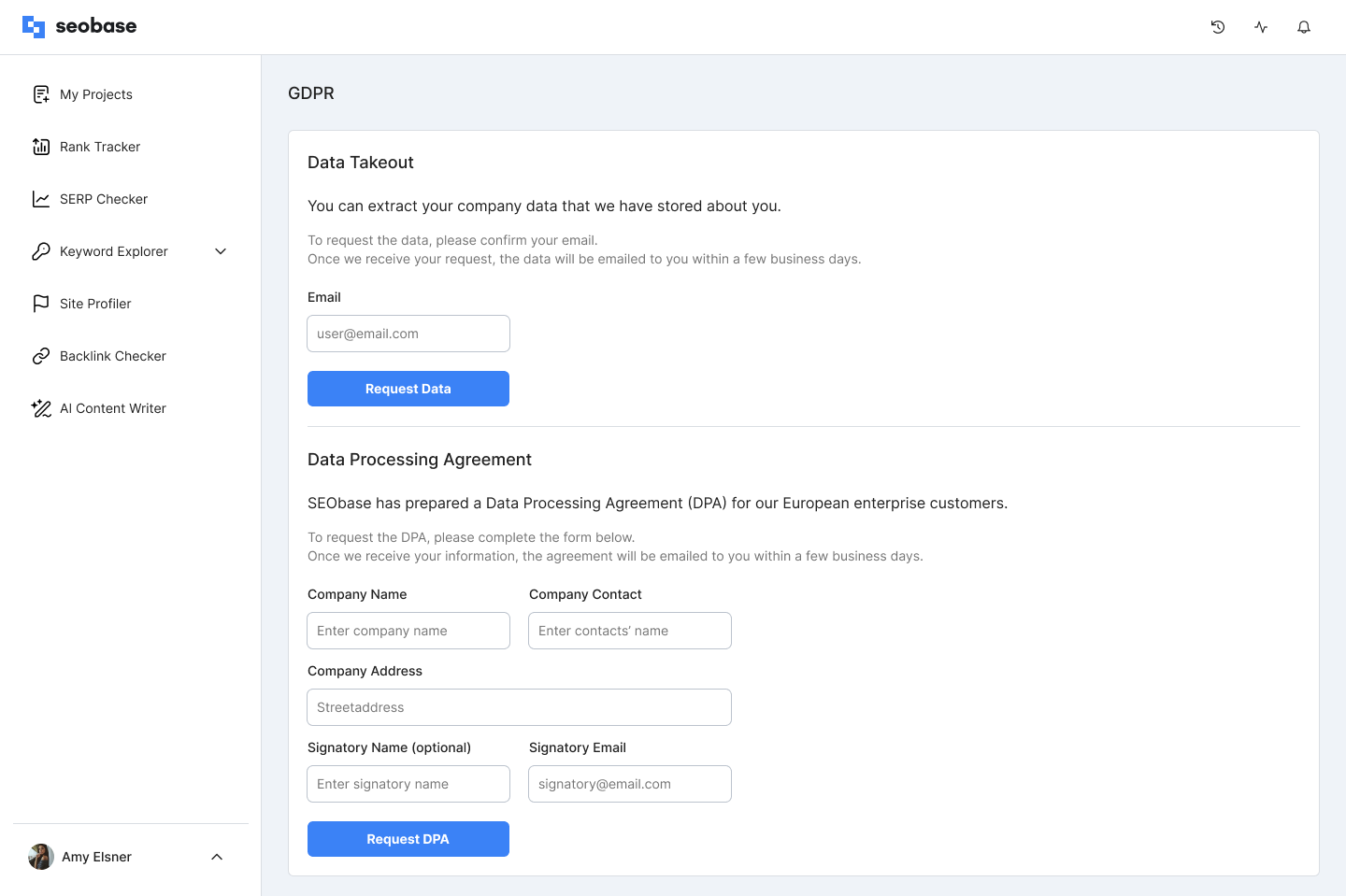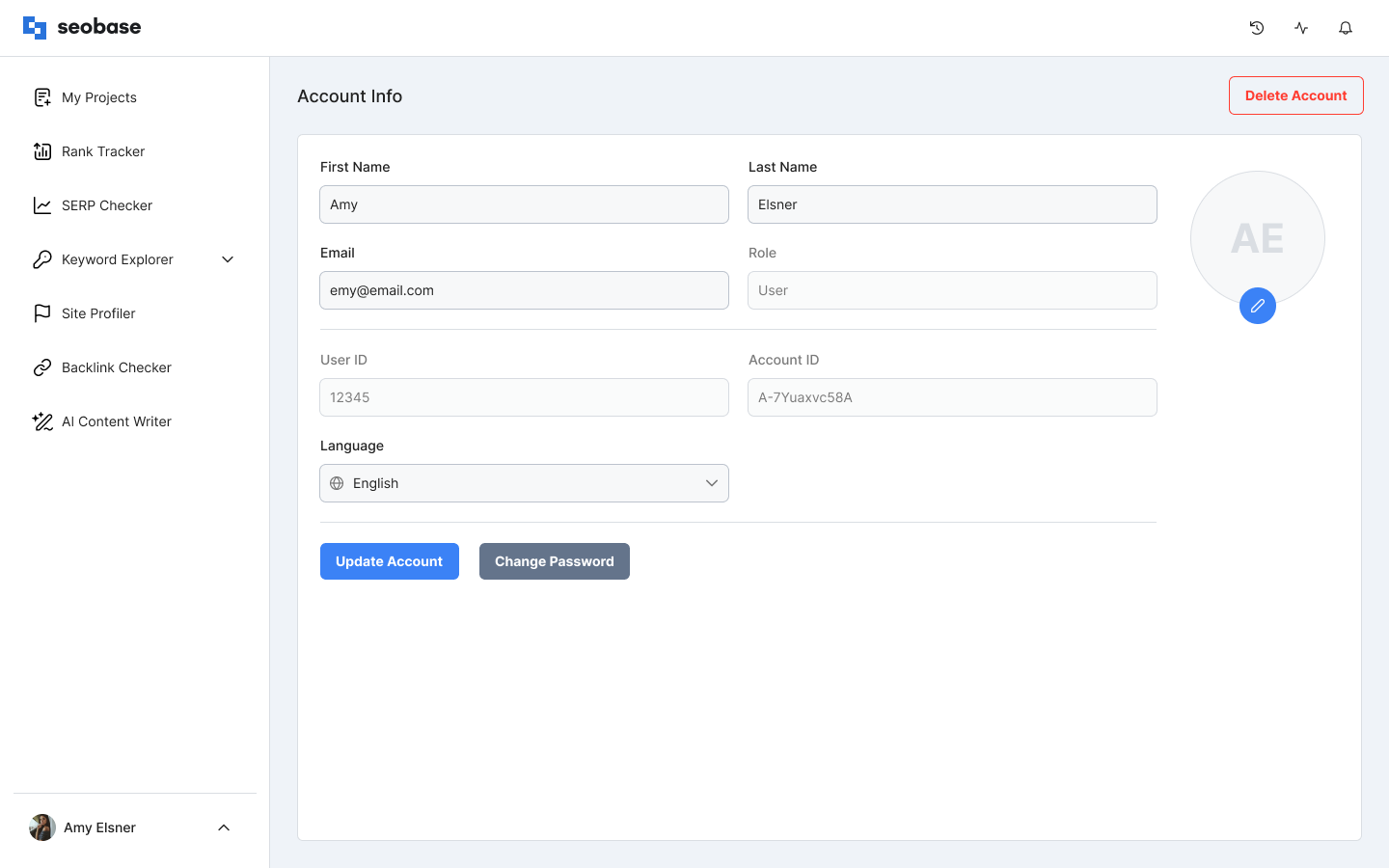Manage Subscriptions, Users, and GDPR
How to Create an Account
To create a seobase account, go to https://app.seobase.com/signup
You will be prompted to a quick registration process:
Enter your email address.
You will be on the Free Plan automatically; then, you can choose your Subscription Plan later.
Verify your email, go to the email inbox you signed up with, find the seobase email, and verify your account by clicking the link.
Set up your password to access your account in the future.
Now you are ready to go to your dashboard.
In the dashboard, you can use the SEO tools separately or create a Project to see all your website's SEO metrics that could improve your rankings on the SERPs. To create a Project, follow these steps.
Subscriptions Management
Note: only Admin can manage subscriptions.
To change your seobase account subscription, navigate to Account Settings and select "Subscription."
On the following page, you can check available resources and the already used resources, check your subscription plan, change your subscription, and check upcoming changes.
Click "Switch Plan" to upgrade or downgrade the subscription. You'll be redirected to the Select Subscription Plan page to select a different plan.
Downgrading Subscription
To downgrade your subscription plan, navigate to the Account settings and select "Subscription," then click the "Switch Plan" button.
On the Select Subscription Plan page, select the desired plan.
When downgrading your plan, keep in mind:
Your subscription will be downgraded at the beginning of the next billing period.
If you have more tracked websites, keywords, and/or users than the newly selected plan allowed at the moment of downgrading, your tracked websites, keywords, and users will be deleted randomly. To avoid that, please manage all your resources yourself before your plan is downgraded at the beginning of the next billing period (Delete the not required anymore).
You can see the upcoming changes in the Scheduled Changes section in the Subscription tab of Account Settings.
An invoice for a new plan will be generated at the beginning of the next billing period.
Upgrading Subscription
To upgrade your subscription plan, please navigate to the Account settings and select "Subscription," then click the "Switch Plan" button.
On the Switch Subscription Plan page, select the desired plan.
When upgrading your plan, consider:
Your subscription plan will be upgraded immediately.
The charges for the current plan are prorated and stated in the next invoice.
An invoice for a newly selected plan will be generated instantly.
Credit card details will be required to upgrade from a free plan to a paid one.
User Management
If you want to add others to your seobase app, invite them to your account. To do that, please navigate to the Account settings, select "Users," and click the "Invite Users" button.
Enter the user's email address, select a role, and an invite will be sent to that user. Invited users will receive an email with a link to set up their passwords.
User roles:
When inviting users, the user role can be specified.
Depending on the role, users will have different permissions within the system.
Admin:
Has access to everything within the system and can do everything within an account.
Has access to subscription management, billing management, and invoices.
Only Admins can invite other Admins.
Only Admins can upgrade or downgrade subscription plans.
Only Admins can delete an account.
Manager:
Has access to:
- User management. BUT cannot invite Admins or delete existing Admins.
- Dashboard.
- Trackings (all functions).
- Keywords (all functions).
- SERP Checker (all functions).
Viewer:
Has access to personal account information (ability to change email and password).
Has access to Dashboard, Trackings, and Keywords in a view-only mode.
SERP Checker (all functions).
GDPR Compliance and Data Processing
As an admin in seobase, you can request to extract the company data stored about you and request a Data Processing Agreement (DPA).
To manage this in seobase, navigate to the Account settings and select "GDPR."
Enter your email address and press the "Request Data" button to request your company data. Once we receive your request, your data will be emailed within a few business days.
To request a DPA, complete the form in the "Data Processing Agreement" section. Once this information has been received, the agreement will be emailed to you within a few business days for a signature.
How to Delete an Account
If you want to delete your account, please do the following:
Go to "Account Info."
Click on the "Delete Account" button.
Click on the "Delete my account forever" link in the popup.
Enter your password and click on the "Delete" button.
Keep in mind:
A seobase account can be deleted only by any admin in the system.
Deleting an account requires a current password to that account.
Once the account is deleted, other users within your account can no longer log in and access the system.
No refund is issued if the paid subscription is selected for the remaining period.