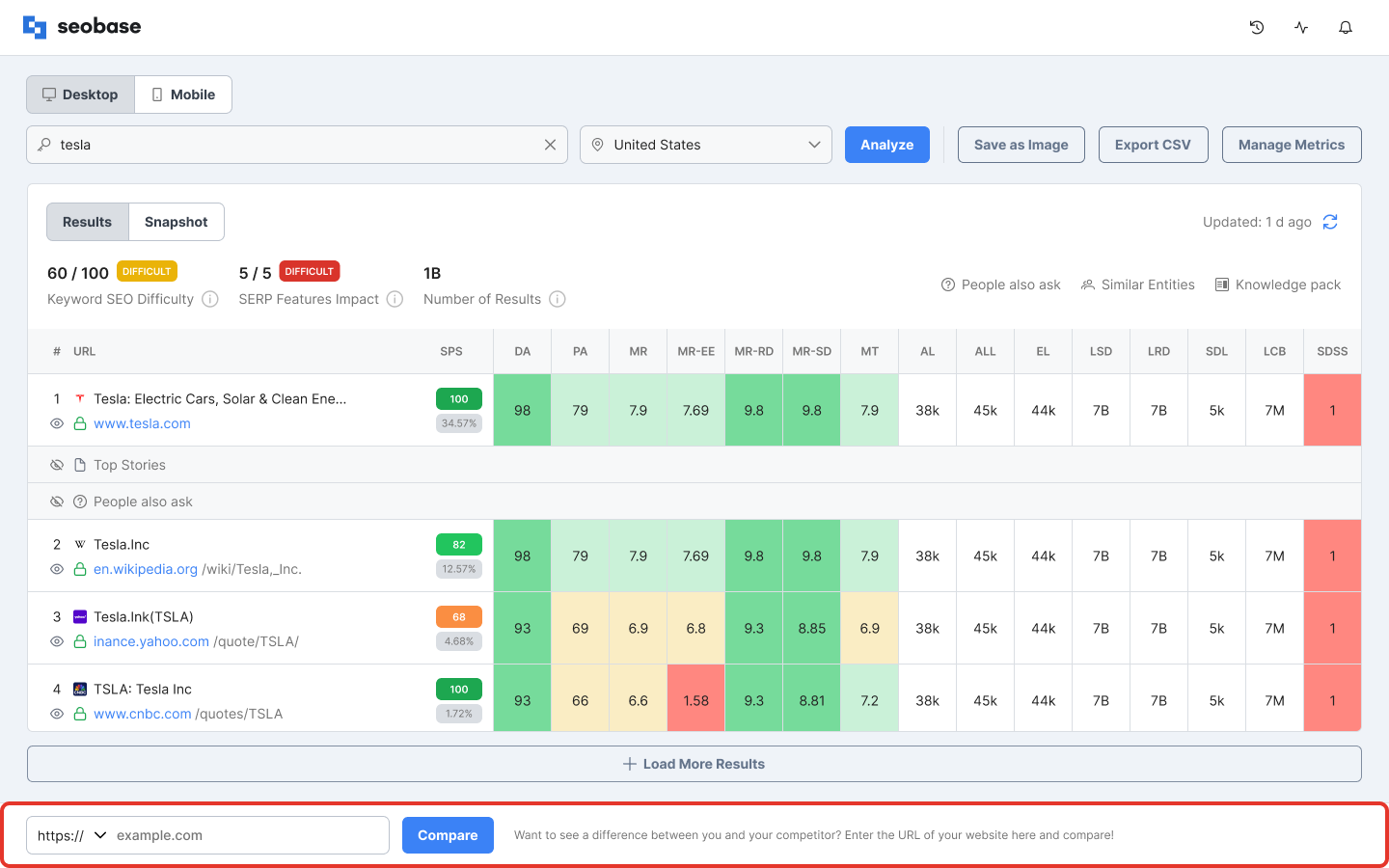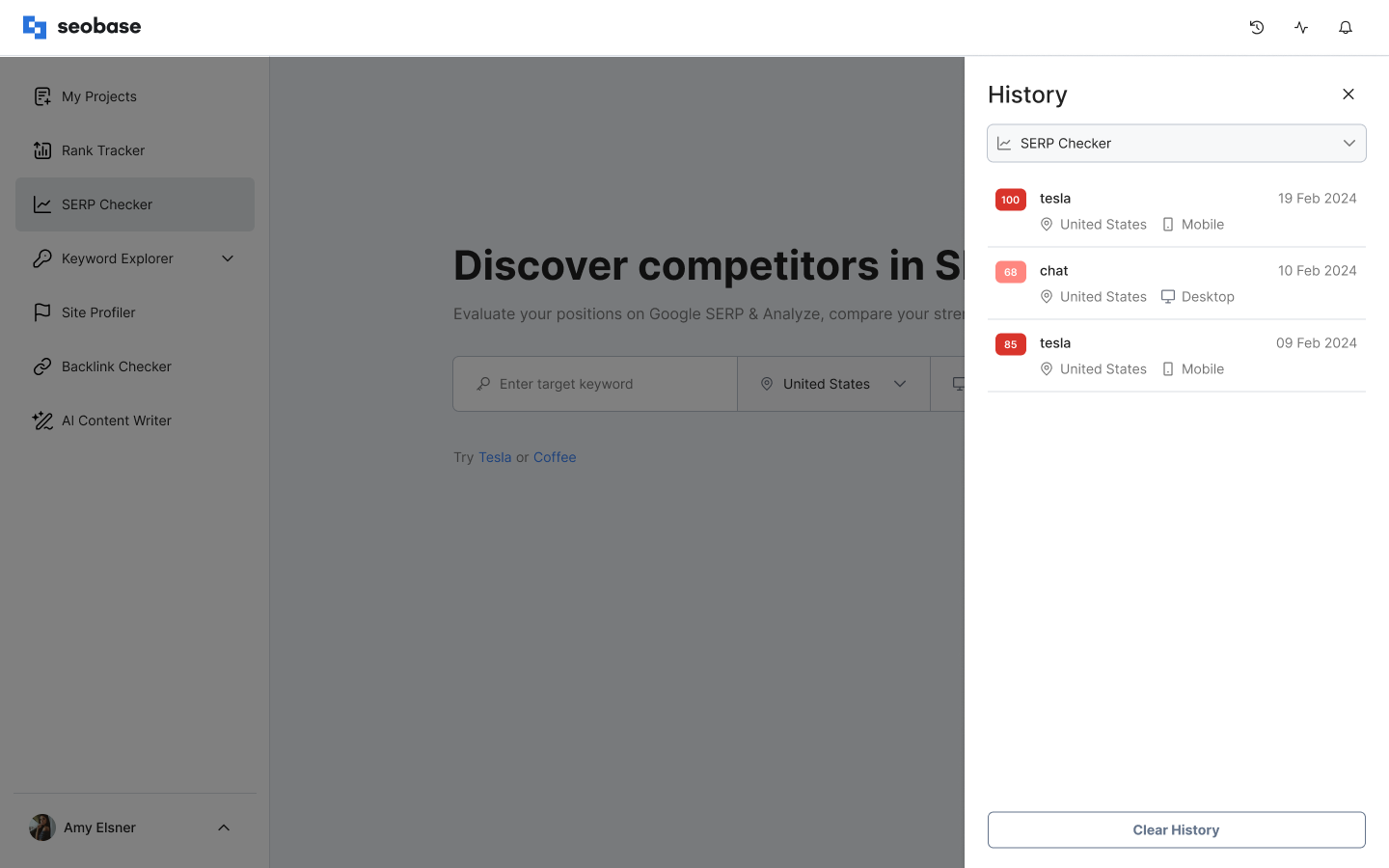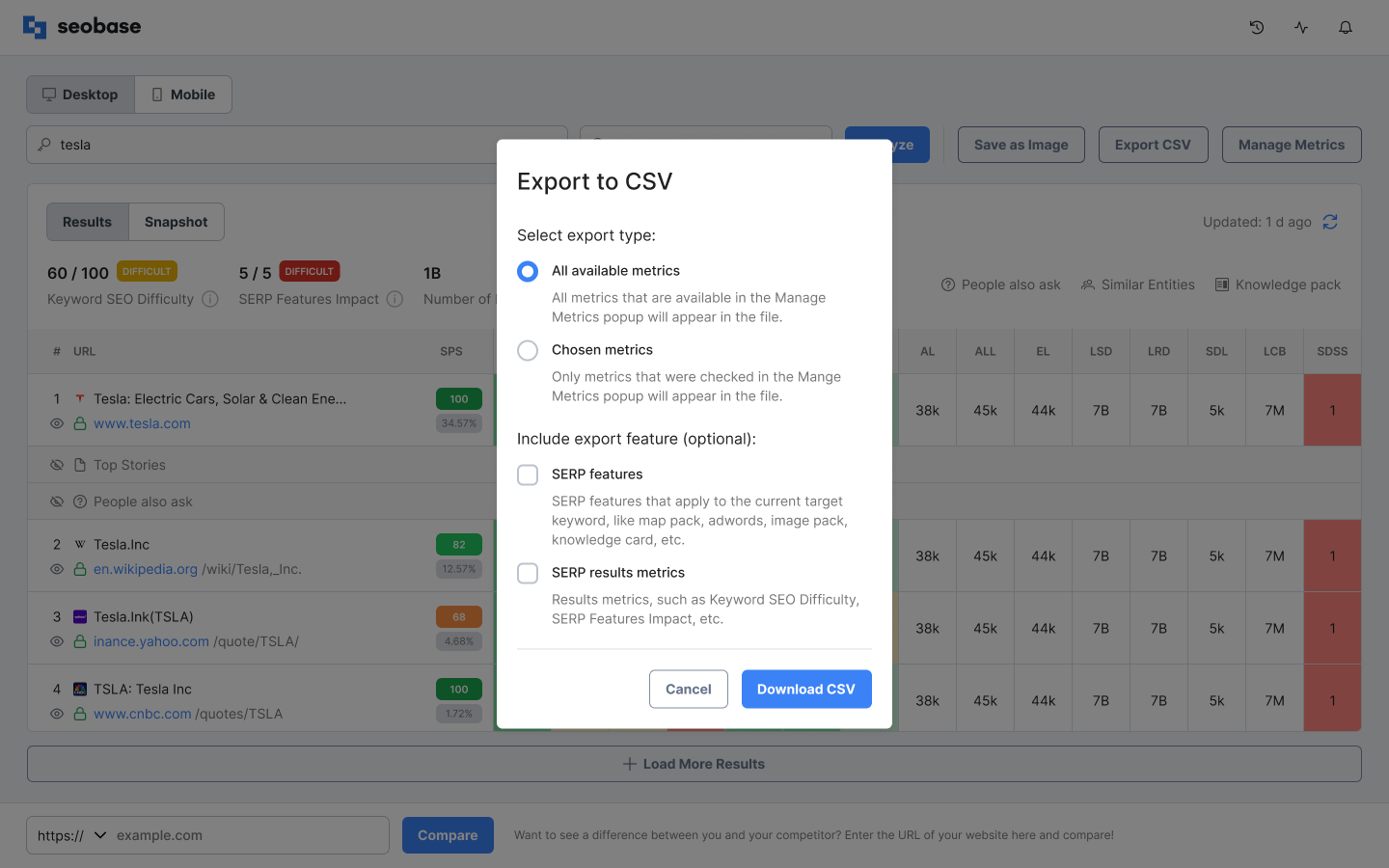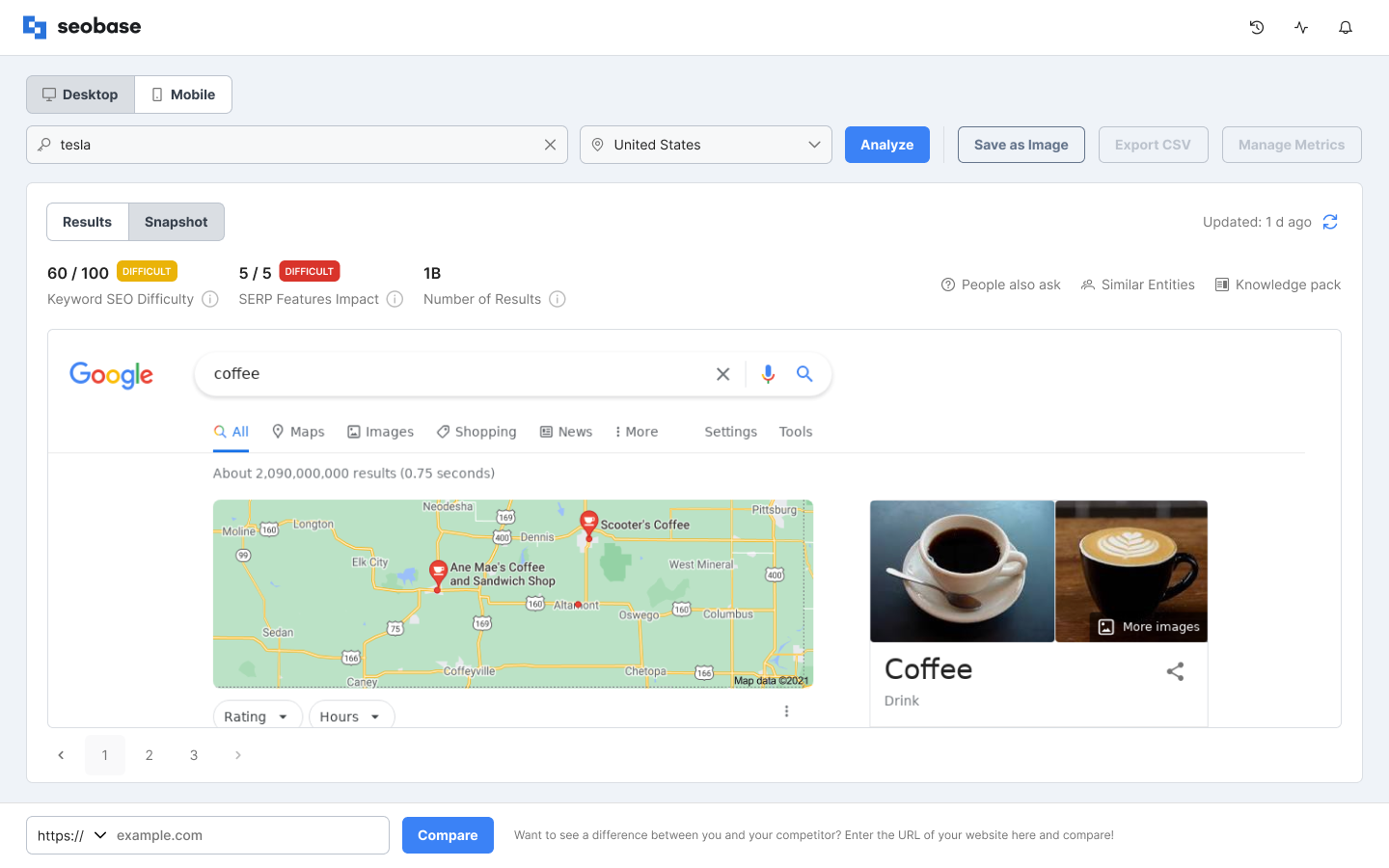More Information about SERP Checker
Discover more information about the seobase SERP Checker Tool features.
Compare URLs
With the compare feature, you can now compare the metrics of your site with your competitors' sites. The data comparison will allow you to analyze and give you an idea of where you stand and how you can outperform them.
To compare against competitors, please do the following:
Enter a domain or URL of your interest in the compare input field at the bottom of the SERP Results page.
Click on the "Compare" button.
Drag the compare area across the SERP results table, compare and analyze where your site stands.
Click on the pen icon on the left side of the compare area to edit or remove the competitor's URL.
Search History
You can view the history of SERP lookups by clicking on the "Clock" button on the results page.
The slideout with the search history list will open on the left.
The Search History will contain the list of keywords that have been previously analyzed in your SERP Checker.
Each search in the list will display:
Target keyword.
Keyword SEO difficulty score.
Location.
Platform.
Clicking on the "Clear History" button will erase the history.
Export SERP Results and Metrics to CSV
The SERP results for your target keyword can be exported as a CSV file.
To do that, please click on the "Export to CSV" button on the top right of the results page. The popup will open, offering you the following options:
All metrics: the file will contain all SEO metrics available in SERP Checker.
Chosen metrics: only metrics checked in the Manage Metrics popup will appear in the exported file.
SERP features included: the file will include SERP features that apply to the current target keyword like image packs, map packs, answer boxes, people also ask, related searches, etc.
SERP results metrics included: results metrics, such as Keyword SEO Difficulty, SERP Features Impact, etc., will also be included in the file.
Also, the file contains the position number on SERP, the title of the result, the URL, and the metrics. They are titled with abbreviations like they are shown in the table on the results page.
Save SERP Results as Image
In SERP Checker, the snapshot of Google's SERP page with the current results for a target keyword can be saved as an image.
Please click on the "Save as Image" button. The image will be downloaded to your computer in .png format.
The first 100 results of the Google SERP are shown in the image. The downloaded file looks exactly like a screenshot of the Google search page with the results for the target keyword.
Depending on a selected platform, the image will shows a desktop or a mobile view of the Google search results page.
If you are not using seobase yet and want to check out how SERP Checker works, follow this link here and sign up: https://app.seobase.com/signup